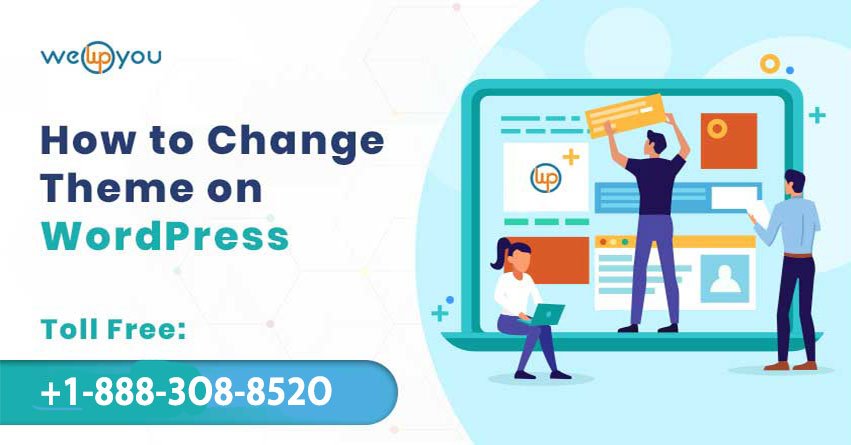Do you have a question popping in your mind ‘how to change WordPress theme’? If yes then you’ve come to the right place.
If you are running a website using WordPress then you have changed the theme of your website at least once in your time with WordPress. You have not done so and this is your first time then it is quite obvious for you to get confused. With WordPress, the process of changing themes gets very easy for users. The process only involves a few simple clicks and the job gets done. But make sure that you take care of all important aspects before starting it so that the process goes smoothly and you do not end up losing elements that you did not mean to lose.
Factors to Keep in Mind While Changing Themes in WordPress?
Selecting the wrong theme for your website can negatively affect its ability to reach its targets. Although choosing the right one is not that difficult a task. Here we have listed a few things that need to be kept in mind while picking a theme.
- Compatibility with all major browsers: Being a website owner you would want to reach as many people as possible. If your website runs smoothly on all browsers across multiple devices then it surely makes the process of targeting your audience much easier.
- Plugin support: You might need a plugin at times to add some extra functionality to your website. While picking a theme, you should ensure that your theme is compatible with all the essential plugins that you might need on your website at a certain point in time.
- Page builder integration: Who wants to dip their hands into the source code in order to make some modifications? No one, right! Always check whether your theme is compatible with the page builder of your choice or not.
- SEO: It is very important for every website to get ranked on search engines. Being a website owner, you should always ascertain whether the theme that you have picked has been coded while keeping SEO standards in mind and is mobile-friendly or not. Nowadays, almost every theme takes both of these aspects into account.
Things to Do Before Change WordPress Theme:
Switching themes is not a one-step process. There are a number of that you need to take care of:
- Create a backup:

Losing all your data and a messed up website is the last thing anyone would ever want. To avoid this, you should take a backup of your website in case anything goes wrong in the process. This is absolutely vital because it gives you a clean restore point for your website. - Record any custom changes that you have made:
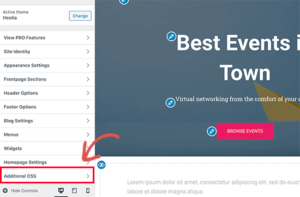
If you have made any custom changes in your current theme, related to CSS code or additional PHP within the functions.php file then you should make a note of it. This will save you the effort of doing it all over again. - Check your analytics and tracking features:
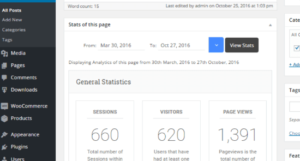
Make sure to record any codes that you might require in the future to keep third-party connections active. - Turn on Maintenance Mode:
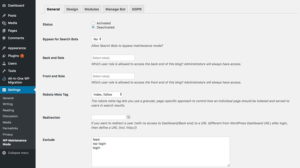
You would never want your users to visit a broken site while you are changing the theme. In this scenario, it is best to turn on the Maintenance mode for some time. Once after you set up the Maintenance mode, you have no other job left and you can activate the new theme. When you make sure that everything is working properly then you can get your website back up and running.
How to Switch Themes:
This process includes three different steps. Before starting it make sure that you have created a complete backup of your website. This will help you to get your website if something goes wrong.
- Install the theme:
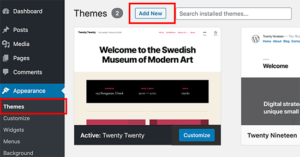
First of all, you have to install the new WordPress theme that you want to get applied to your website. For this:
- Go to Appearance > Themes
- Click on Add New
- If you have selected a theme from the WordPress repository then you have to search the theme by its name and click the install
- If you purchased a premium theme or have a ZIP file of the theme then you have to upload it by clicking the Upload Theme
- Preview new theme with WordPress Customizer:
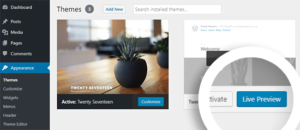
With the help of WordPress Customizer a user can play around with the theme that he/she has picked for the website on a live preview even before activating it. This is a useful feature as it allows you to have an idea of what your new theme looks like with your existing content. It also gives a chance to correct any issues with menus or widgets. To preview your new theme using the WordPress Customizer, you have to:
- Go to Appearance > Customize in the WordPress dashboard
- You should see a live preview of your current theme.
- Click on ‘Change’ in the Customizer sidebar
- Click the ‘Live Preview’ button which is located right next to the new theme that you have just installed.
- After this, you will be able to see a live preview of your existing content using your new theme.
- Activate new theme:
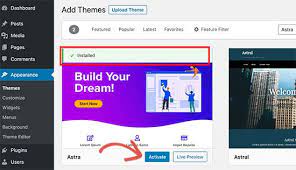
If now you have reached the point where you are happy with the overall appearance of your website then this is the time to activate your theme. To make your new theme go live, all you have to do is click the Activate & Publish
Wrapping Up!
Most people will want to change their website’s appearance at some point. The reason for this could be anything: they might be wanting to change the overall brand representation, or they might want to give a fresh look to their website. Whatever the reason is, learning how to change WordPress theme is something that every WordPress user should know.
Although the actual process of Change WordPress themes is very simple but doing it the right way also helps you to ensure that your website will function just as well with your new theme as it did with the previous one.
Still, finding yourself confused about this? For further queries or to get more professional help related to WordPress, you can contact us. Our toll-free number is +1-866-332-O276. We are available 24×7 as we work around the clock. Our WordPress Support Professionals will answer all the questions that you can possibly have.