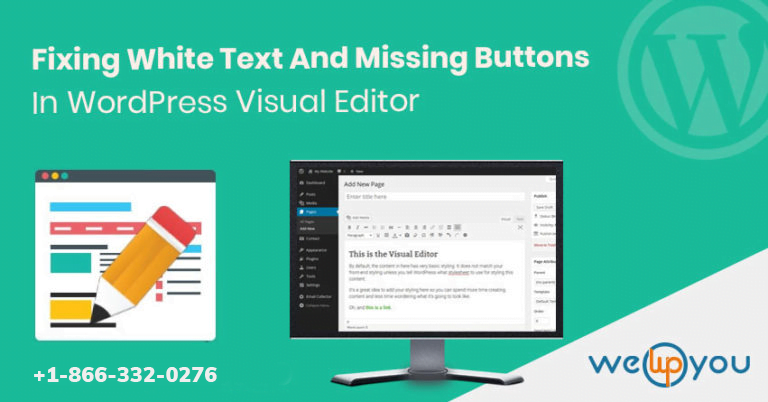Is your visual editor not working? There is a common error with WordPress, sometimes on WordPress at the time of writing a post, we could not see anything and it is because the text editor was showing everything in white. Most importantly Button and content are also missing and the option of switching from visual to HTML was not working. All these faults are due to WordPress visual editor not working on the website.
In this article, we will discuss and try to fix the WordPress visual editor not working issue also white text and missing buttons issue.
Fixing WordPress Visual Editor Not Working Issue
1. Clear the Browser Cache
And to clear cache from the chrome browser you have to do the following:
- Open the browser and click on the three dots at the top right corner of the browser.
- Navigate the “More tools” option and click on the “Clear browsing data”.
- There you can select from which date you want to clear the data
- You can also use the short key- ctrl+shift+del.
And the different procedures for another browser.
2. Deactivate the Plugin
Sometimes the plugins you use on WordPress for increasing the functionality of the website may conflict with each other. And it is not possible to know which plugin is causing the problem, so you need to deactivate all the plugins altogether.
If the problem is restored after deactivating, then you have to reactivate them individually. So, that you can that plugin which caused the error.
And you can deactivate the plugins by Plugins -> Installed Plugins
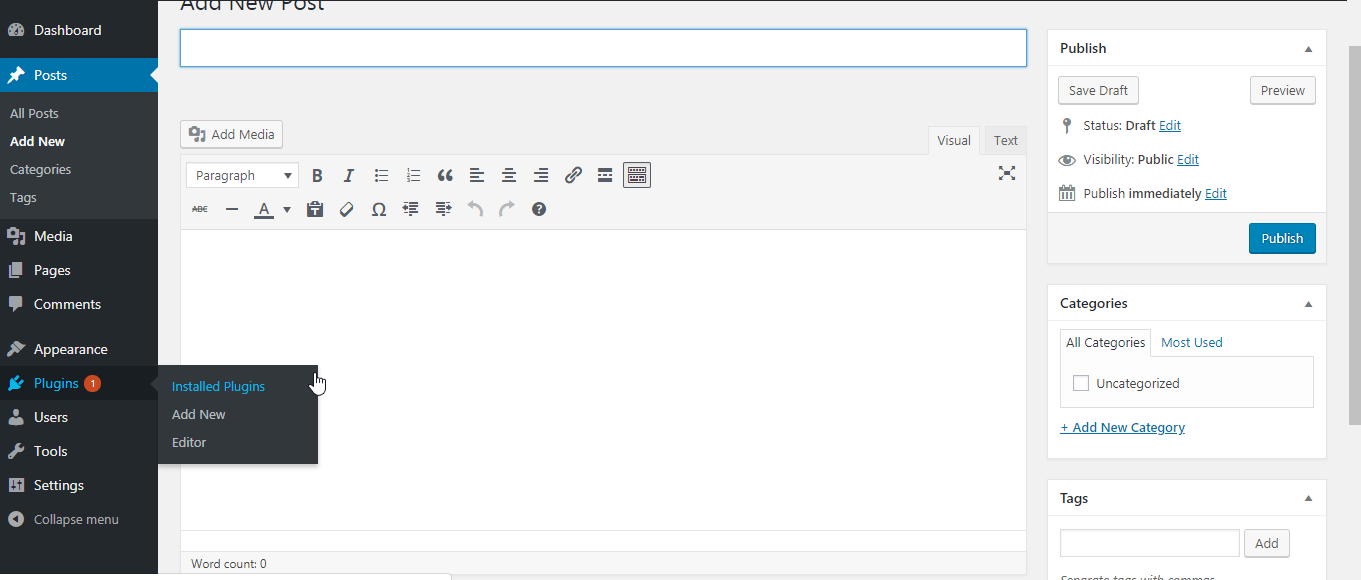
SELECT all plugins then click on Bulk Actions and Deactivate by clicking on Apply
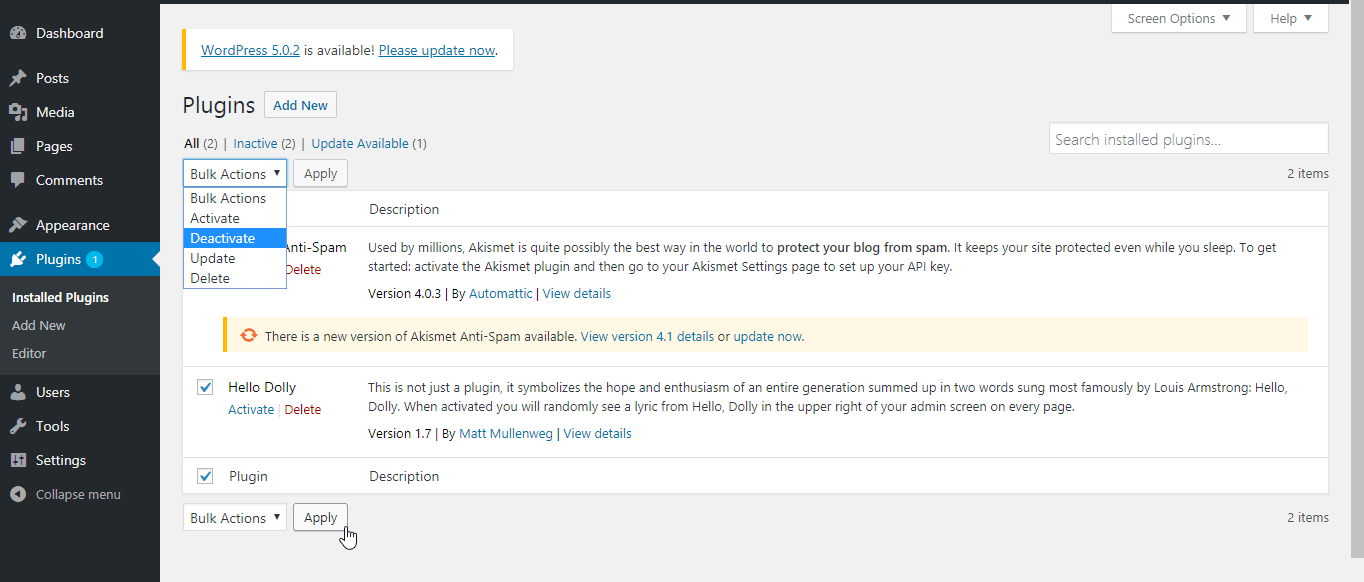
Advance Option To Fix WordPress Visual Editor Not Working Issue
There are following advanced options which you can follow if the above didn’t work:
Replace Tinymce Folder
Sometimes, incomplete WordPress installation or corrupted core files led to this issue. You need to replace the TinyMCE folder with the new one.
- Download New WordPress from the official WordPress website, extract the zip file, and install.
- After that access the WordPress on the server with FTP client and click on the path wp-includes > js.
- Locate the folder ‘TinyMCE’ on the WordPress folder and delete it.
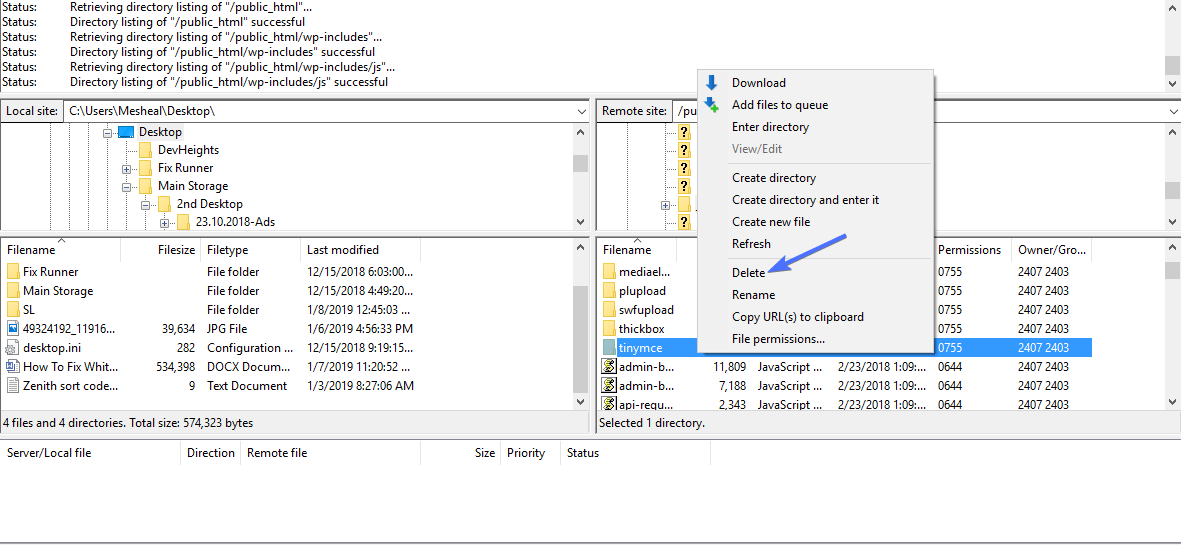
- Then again click on the path wp-includes > js on the newly-downloaded WordPress folder.
- Locate the TinyMCE folder and click on upload and replace the deleted folder.
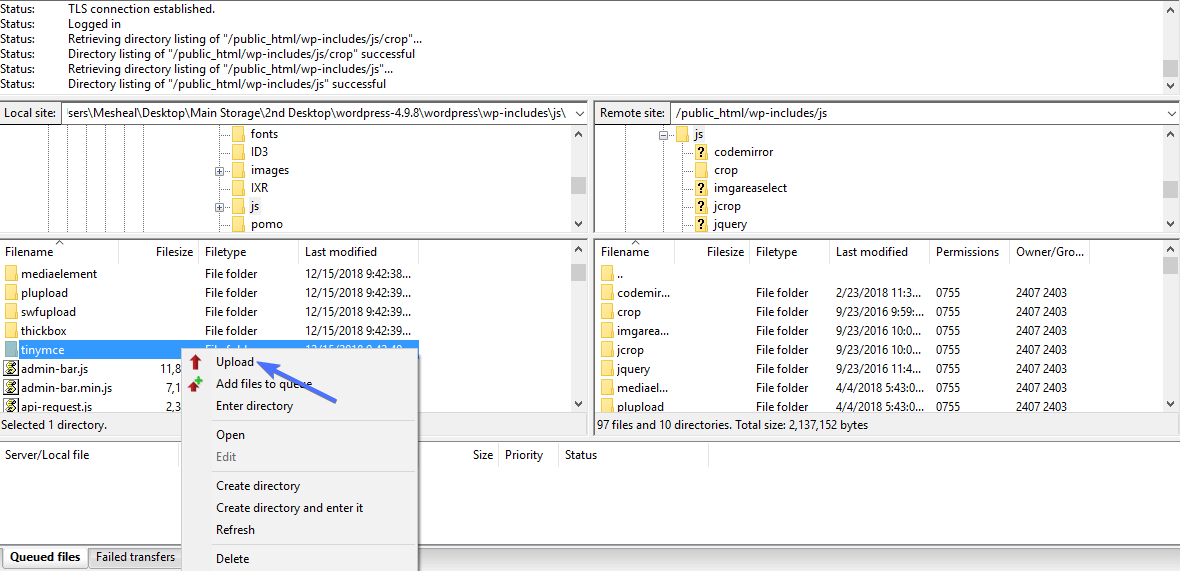
check the editor if the issue is fixed or not.
Fix Or Modify The Wp-Config
- Open the ‘wp-config.php’ file from the WordPress folder.
- Navigate the WordPress for ‘<?PHP’ tag and insert ‘define (‘CONCATENATE_SCRIPTS’, false);.
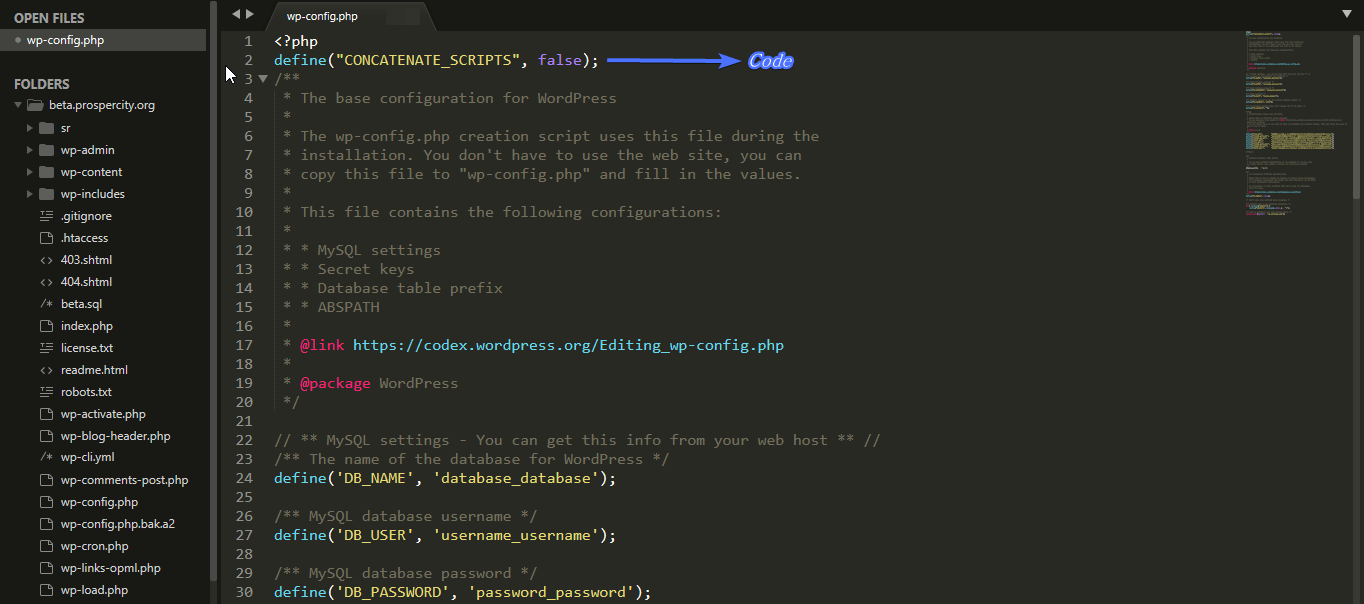
You Can Also Install The Tinymce Plugin
This plugin is the extended version of the TinyMCE script. And you just need to search it on PLUGINS-> Add New.
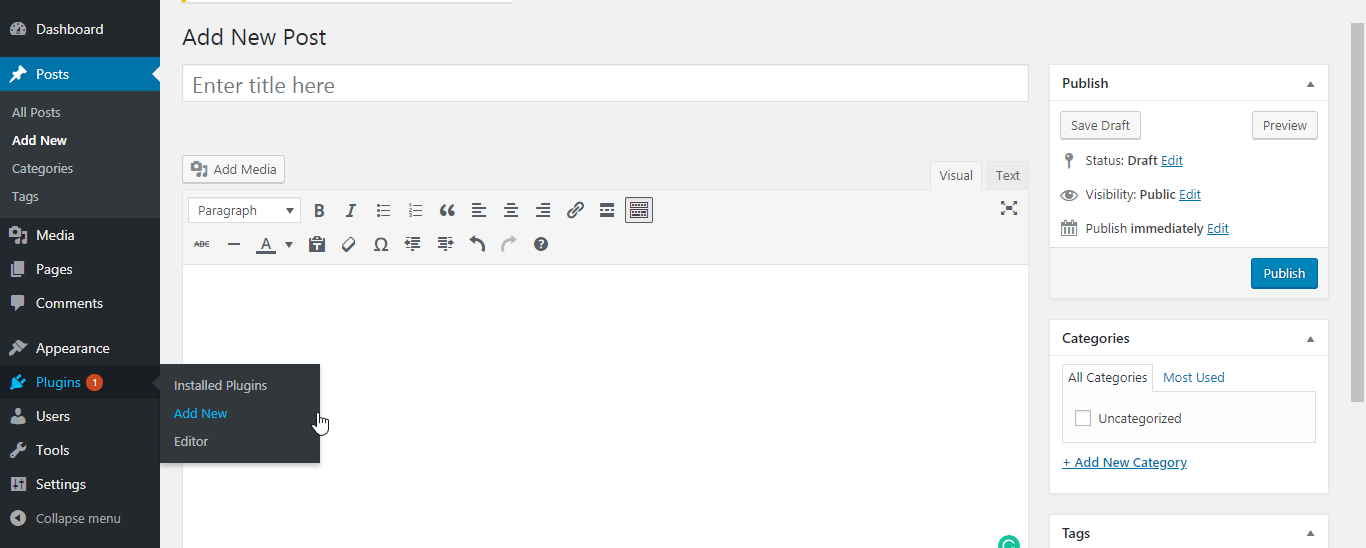
install the TinyMCE Advanced
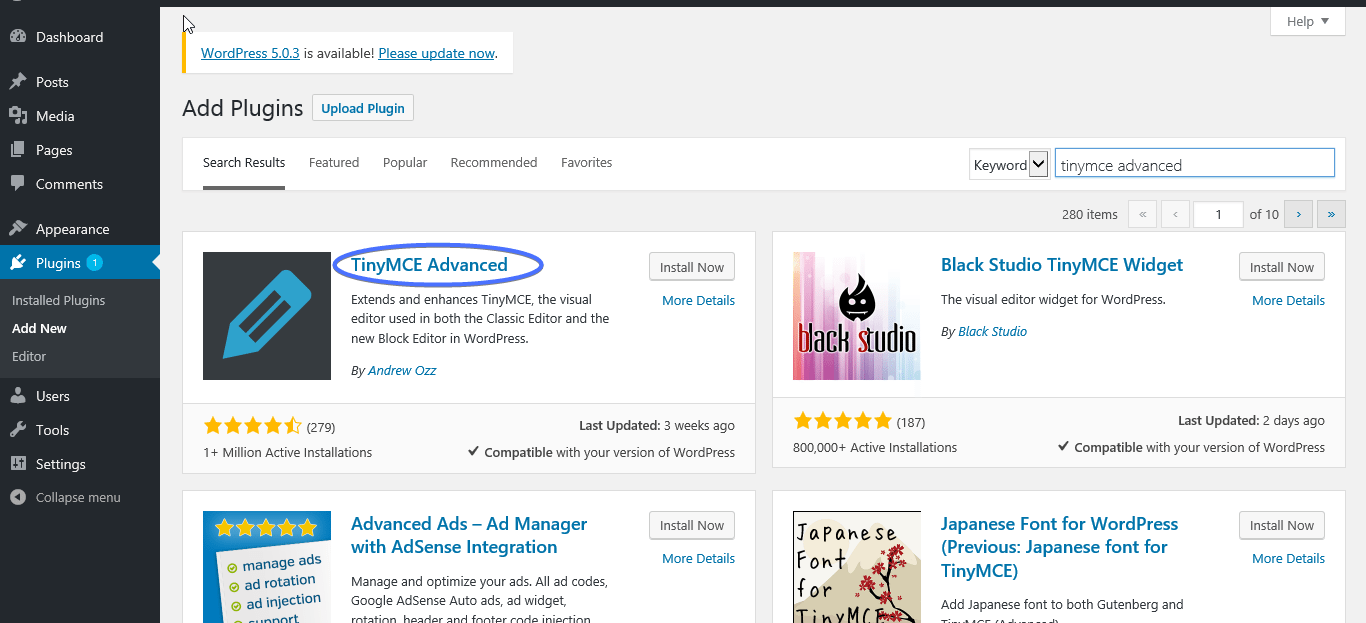
Now again use the WordPress editor to see if the problem is fixed.
WRAPPING UP:
We hope this article makes you clear about fixing White text and missing button errors in WordPress visual editor. And if you have any issues regarding WordPress then you can comment on the section given below.