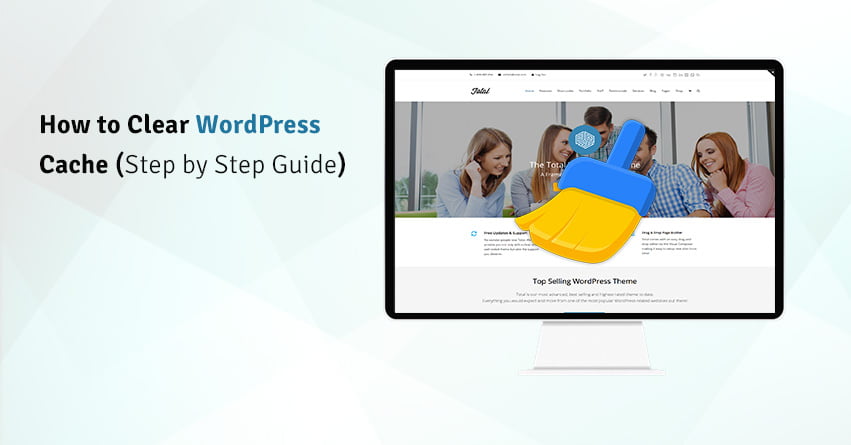The main purpose of using website caching is to enhance the performance of the website. Caching provides for a more efficient way to deliver content to website visitors. By enabling cache, you store a static version of the website. This way, you can skip running the heavier PHP scripts when the user requests a specific page and improves the overall performance of the website. In this article, we will talk about the working of cache and how to clear WordPress cache.
What is Cache?
All the websites are viewed many times by a user. Generally, every time a web page is requested by the browser, the server gets burdened with a lot of operations that need to be completed in order for that page to be displayed. For a page, these operations will be exactly the same no matter how many times it is being requested. The process of caching makes the server remember all of them for once instead of processing them separately every time.
How Does Caching Work?
Whenever a user visits your website, the browser downloads all the static content. This content includes HTML files, JS, CSS files, and all the images. This data gets stored in the browser’s local storage in the form of cache files so when the same website is revisited using the same browser then the already stored data will make the website load way faster.
In other words, the browser creates fewer requests to the server, and when a request is being made, the website content does not need to be loaded all over again. This is why caching also helps to improve website performance. You can set a time range according to you. The duration decided by you will the time for which the content will remain stored in the cache file. After that specific time period, all the cached files will be automatically cleared.
Advantages of Caching:
- Caching enhances the speed and performance of a website because static cached files can load faster and it results in a faster website.
- This can also help in reducing the overall load on the server. This way, server memory, and I/O operations can be saved. This makes caching an important feature, especially for website owners with limited hosting plans.
- Websites that have a lightning-fast loading speed also get ranked higher with search engines. Although the ranking gets decided by other factors as well such as the quality of your content and the SEO settings. But while considering all other factors constant, a website that loads faster will undoubtedly get a better page rank as compared to a slower one. Page speed is always taken into consideration by Google.
- Enabling caching provides a better user experience overall. A website that loads fast will obviously help the users browse better. This way, the user’s bandwidth is also saved since static cached pages are less in terms of file size as compared to dynamic requests.
When to Clear the Cache?
The main purpose of caching is to make the website fast and improve its overall performance. However, sometimes what happens because of this is, you are not able to see the changes you are making right away. This can be very frustrating. This happens because of the outdated WordPress cache files. To solve this issue you will need to clear the cache so that you can see the changes.
How to clear cache on WordPress?
There are three types of cache on the basis of places where the cache files for the website are stored in:
- Browser
- Cache Plugin
- Server Cache
There can be a scenario when one or more types of cache don’t recognize a website’s update or don’t consider it significant enough to clear its memory and reload the page this is when a problem arises.
There are different ways that can be used in the WordPress Clear Cache process but doing so by using a plugin makes the whole thing a lot easier. Here, we will talk about some of the best plugins to Clear WordPress Cache or Clear Cache WordPress.
You May Also Read: How to Fix WordPress White Screen of Death?
WP Super Cache:
Version: 0.12.0
Active Installation: +1 million
WordPress Version: 3.2 or higher
Ratings: 4.3
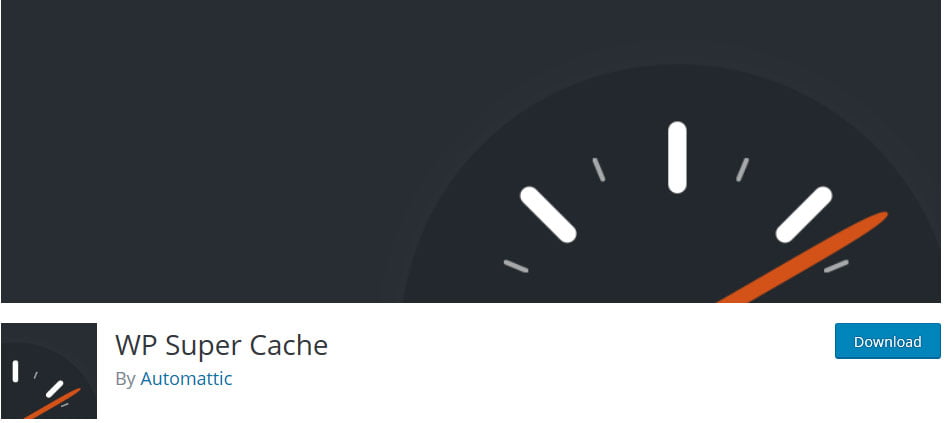
This plugin improves the SEO and the overall user experience of the website. It does so by increasing the website’s performance and reducing load time. Load time can be reduced with the help of features like content delivery network (CDN) integration and some other best practices. This plugin comes with a large range of different caching features that also includes cache scheduler and automatic cache compression. To clear cache with WP Super Cache, you have to follow these steps:
- From the admin dashboard, follow the path Settings > WP Super Cache.
- Now, click on the ‘Delete Cache’ button which is located under the ‘Delete Cached Pages’ section.
You May Also Read: You Need To Know About Gutenberg 7.0
W3 Total Cache:
Version: 0.12.0
Active Installation: +1 million
WordPress Version: 3.2 or higher
Ratings: 4.3
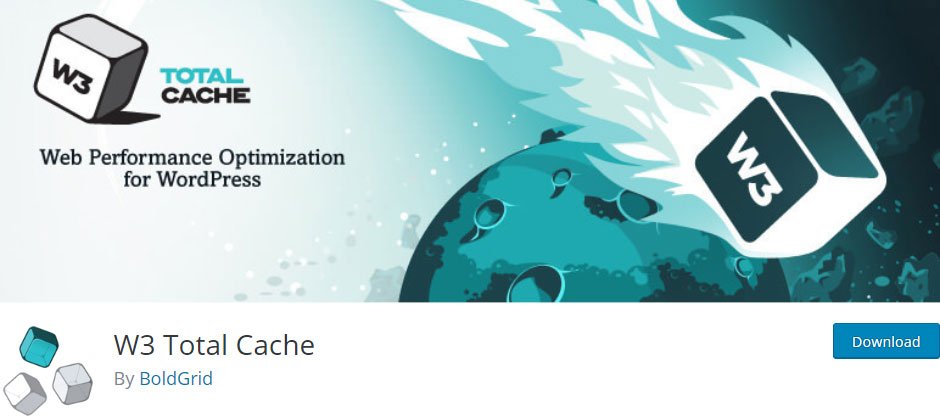
This plugin improves the user experience of the website by improving server performance. It creates a cache for every aspect of the website and reduces the loading times. It also offers transparent content delivery network (CDN) integration. This plugin is best known for the features offered by it like customization and bandwidth-saving features. To clear the WordPress cache using this plugin, you have to follow these steps:
- Go to Performance > Dashboard from the WordPress admin panel.
- Now, click the ‘empty all caches’ button which is located at the top of the page.
You May Also Read: Best Social Media Plugins for WordPress
WP Fastest Cache:
Version: 0.9.0.1
Active Installation: +1 million
WordPress Version: 3.3 or higher
Ratings: 4.9
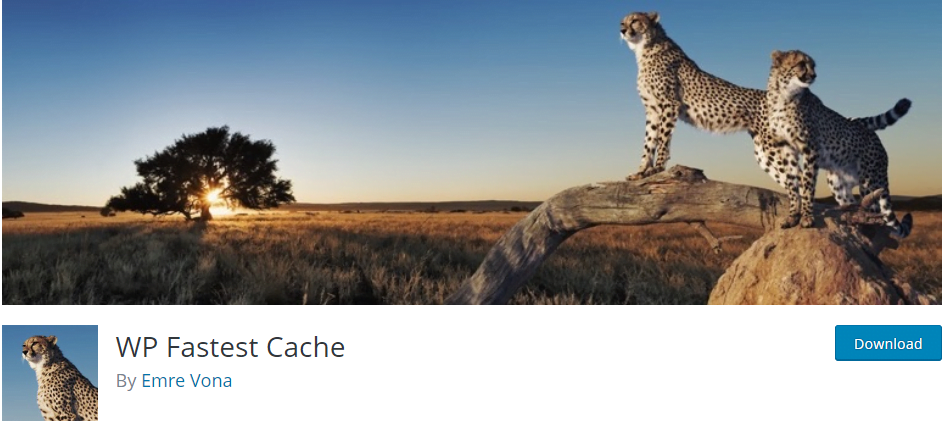
This plugin can help you to improve your SEO ranking since it reduces the page load times for the website and the site speed is used in Google’s search ranking algorithm. It is easy to setup. You do not need to modify the .htacces file as it will be modified automatically. This plugin is known for its variety of features and intuitive dashboard. When a new page or post is published, this plugin will clear all the cache files. You can also delete them manually with these steps:
- Access the WordPress dashboard of the website.
- Go to ‘WP Fastest Cache’ and select the ‘Delete Cache’ tab.
- Press the ‘Delete Cache’ button.
Wrapping Up!
Caching plugins always play an important role in reducing the loading time of your website and making it lightning fast. However, because of the mechanism of these cache plugins, they can prevent you from seeing the changes you have made to your website after refreshing your browser. In this article we explained what is caching and how can you enable it for your WordPress website.
As we have mentioned in some cases when having cache files can create a problem so you should know how to clear WordPress Cache. These cache files can prevent you from seeing changes made on your site.
Still, finding yourself confused? For further queries regarding any WordPress related issues or to get more professional help related to WordPress, you can contact us. Our WordPress Support Number . We are available 24×7 as we work around the clock. Our WordPress Support Professionals will answer all the questions that you can possibly have.