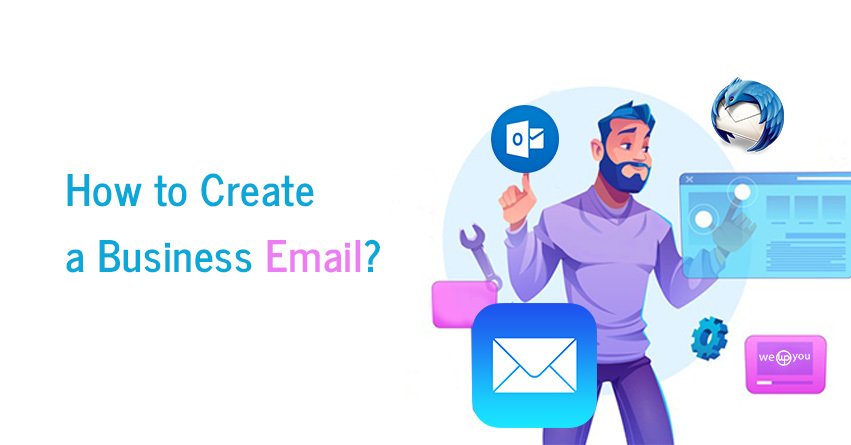Making a good first impression is crucial in every business. When you communicate with your customers, using a custom business email address speaks of professionalism. It can help you to win new clients.
What is a Business Email Address?
A business email address uses your company’s domain name. It helps your customers to identify your emails as they resonate with your business. This way, you can increase your credibility among the users. Although you can simply use a Gmail or Yahoo email to communicate with your clients, using one with your own domain looks more professional and they are also easy to remember.
What is the Need?
Although you always have the option of using generic free business email accounts like abc@gmail.com, they will not include your domain name. Such email addresses do not look professional. It also gets difficult for customers and other businesses to consider these email addresses as legitimate business email accounts.
You should always consider getting a custom business email address because:
- It looks more professional.
- These email addresses are short and easy to remember.
- They can help you to gain your customers’ trust.
- It helps you to promote your brand.
Have you already started wondering how to create a business email? In this blog, we are going to walk you through the steps of creating your business email in no time.
How to Create a Business Email?
To create a business email address, you will need a domain name. After that, you will also require an email service provider that handles all your business emails.
Here, we are going to discuss two different methods. You can choose the one that is convenient for you and fits all your requirements.
Method 1 – Using Bluehost:
In this method, we are going to create a business email address with Bluehost as it offers free custom email addresses with its hosting packages. When you sign up for a Bluehost package, you will also get a free domain so you will only have to pay for the hosting. In order to create a business email address, there is no need to have a website ready.
- Choose a Hosting Plan: Now that you have your new domain, you have to choose a suitable hosting plan. For this, go to the official website of Bluehost and you will see a green button “Get Started Now”. There are four different options that you can choose from. On every plan, you will see a ‘Select’ button. After making your decision, click on the plan you have selected. Now, you only have to submit the billing details and you are done!
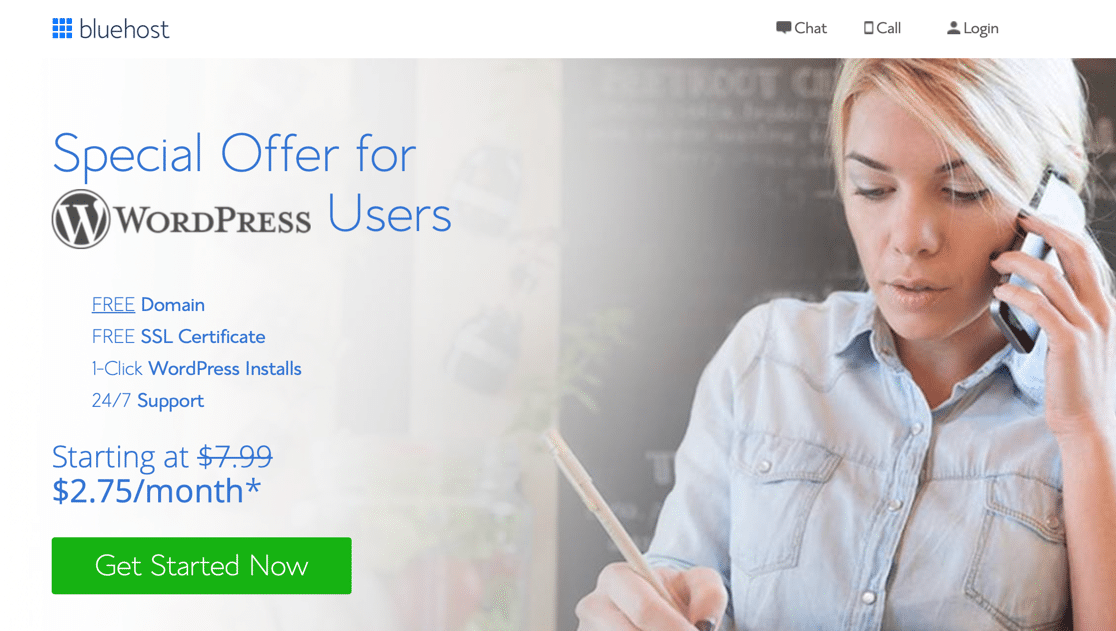
- Choose the Free Domain: In this step, you will have to choose the domain name using which you are going to create your business email address. This is a free one that comes with your hosting plan. In the search box, type your business name to see if a domain name is available or not. You can also use letters, numbers, and hyphens with the name. After choosing the domain name you can create your hosting account. Once it is created, you will receive a welcome email from Bluehost that will contain your login details.
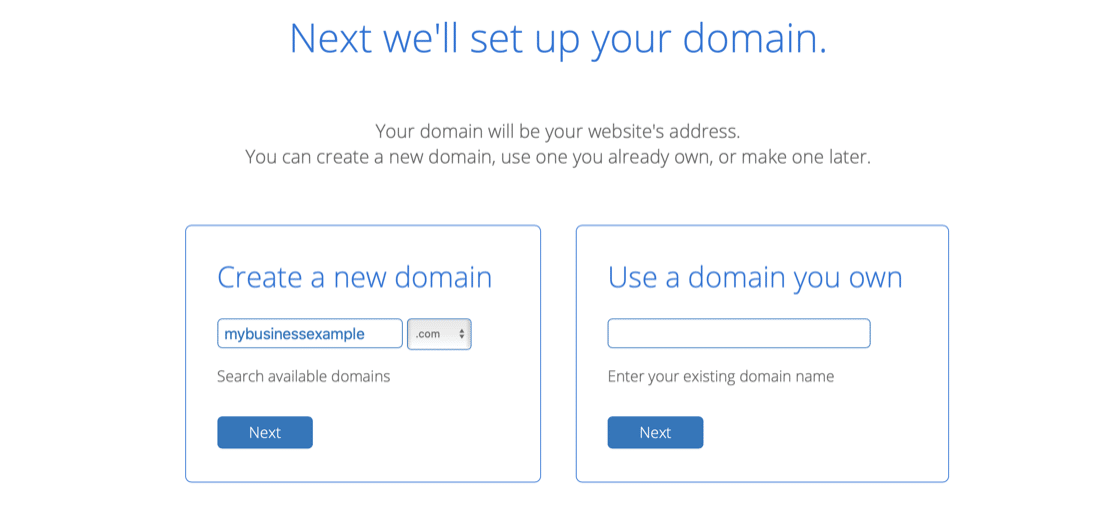
- Create Your Business Email Address: Now you can easily create your business email address. For this, you have to log in to your Bluehost account and then on the left sidebar you will see an option ‘Email and Office’. Click on it, choose your domain and then click on ‘Manage’. Now you will see the ‘Create’ button. To create your business email account, click on this button.
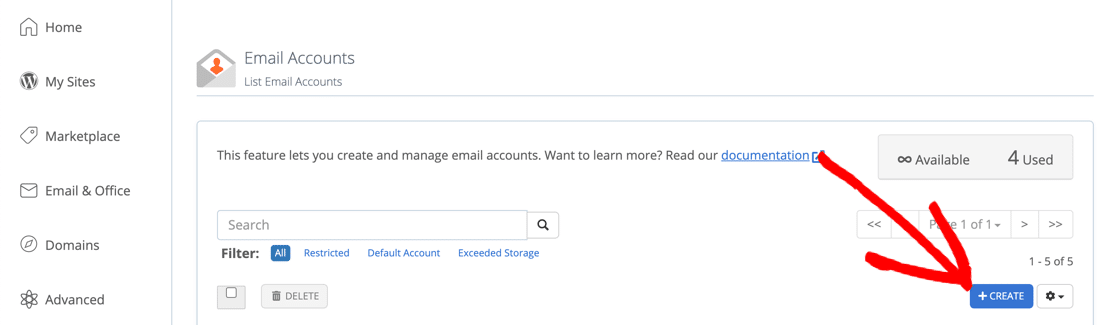
Now you will have to select a username and password. The username you will choose is going to appear before the @ sign in your email address. Next, click on ‘Generate’ to create a unique, strong password. From here, you can also set a Storage Space limit for this email account. You can choose any value or simply set it to Unlimited. Now save all the changes you have made. You have successfully created your email account. Now you can login and start sending emails.
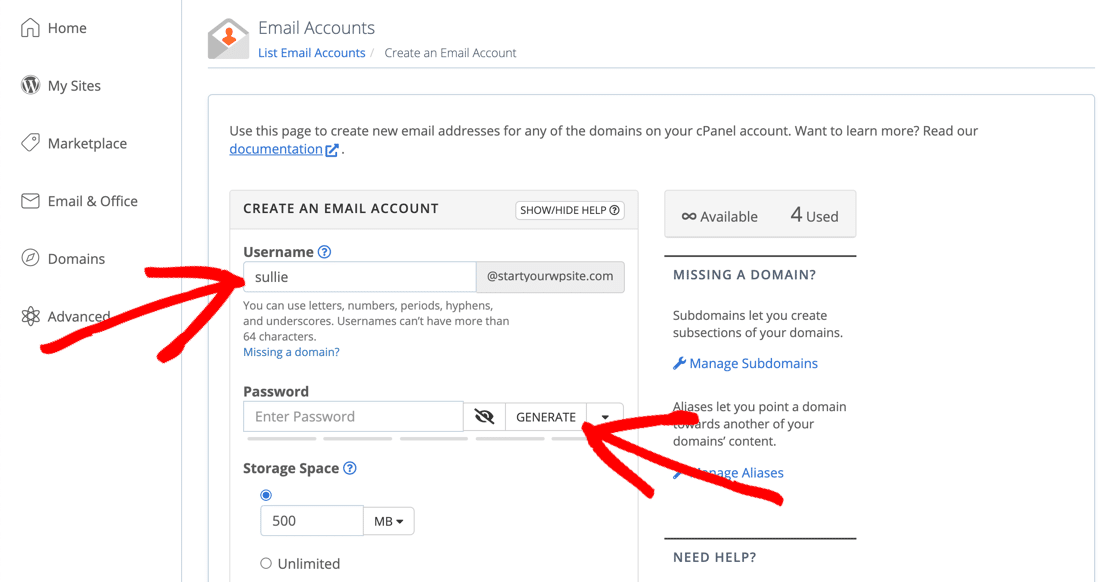
- Access the Email Account at Bluehost: This is the final step in which you can access your email account. For this, go to the ‘Email and Office’ option and you will see a list of all the email accounts. Each of them has a ‘check email’ button next to it. Click on this button.
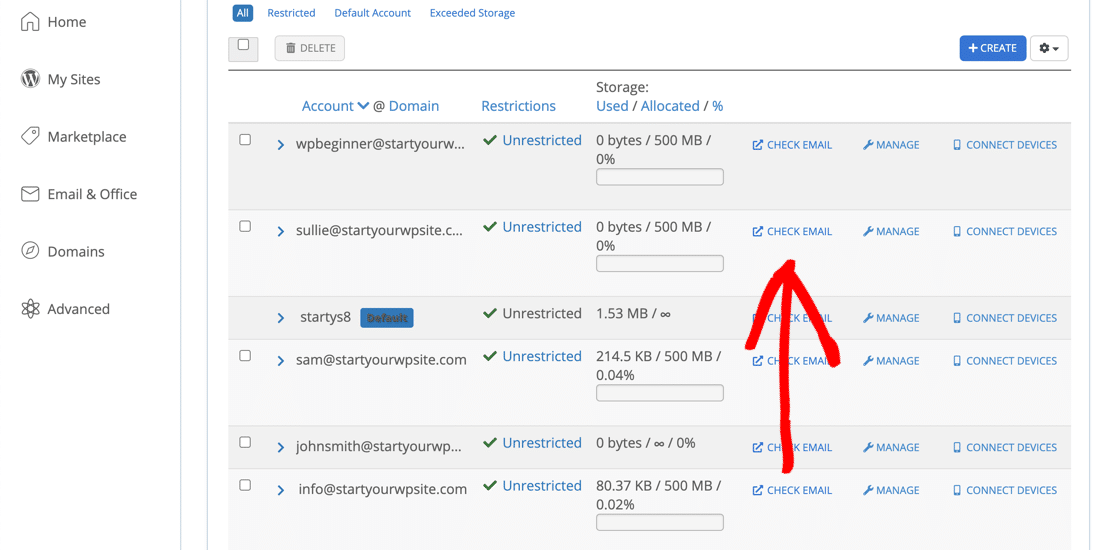
Click on ‘Open’ to open your webmail. Once opened, you can start using it to send your business email.
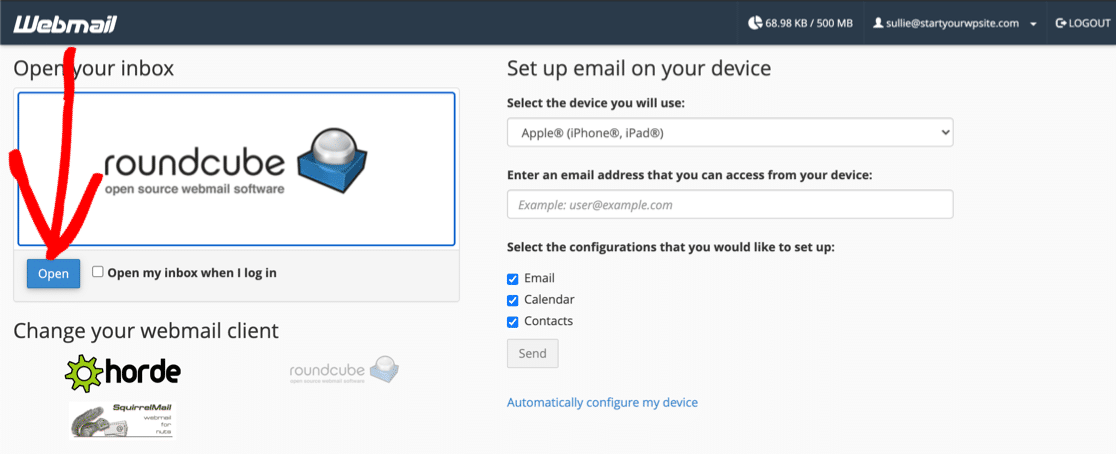
Method 2 – Using Hostgator:
Hostgator is another service provider that offers free business email accounts with its hosting packages. Similar to Bluehost, you do not have to create a website before setting up your business email account.
- Choose a Hosting Package: The very first step is to select a suitable hosting plan that fits all your requirements. For this, go to the official website of Hostgator and you will see an orange button ‘Get Started’. Click on this button to see the plans. All these plans are shared hosting plans. You can choose the plan that you think is best for your website and then click on the ‘Buy Now’ button to continue.
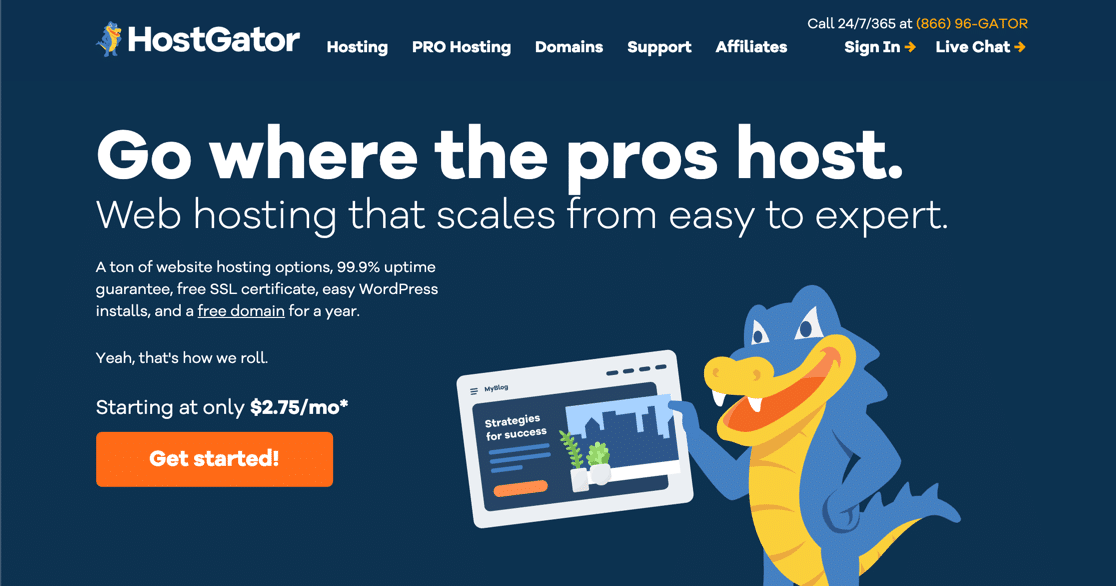
- Choose a Domain: The next step is to select the free domain that you get with your hosting plan. In the search box, type the name you want and then hit ‘Enter’. If it is available, you will see a green label. Now scroll down and fill out the rest of the details. In the second section, make sure that the right hosting plan is selected from the dropdown. The next section will ask a few personal details and in section 4, you will have to enter your billing information.
In section 5 of the order form, you will see some options for additional services. You can uncheck all of them for now as you can always add them later if required. After making the payment, you will have a brand new domain ready that you can use to create your free business email address.
- Set Up Your Business Email Account: Now that you have everything in place, you can create your business email account in no time. For this, go to the Hostgator dashboard and under the ‘Control Panel’ section, click on ‘Email Accounts’.
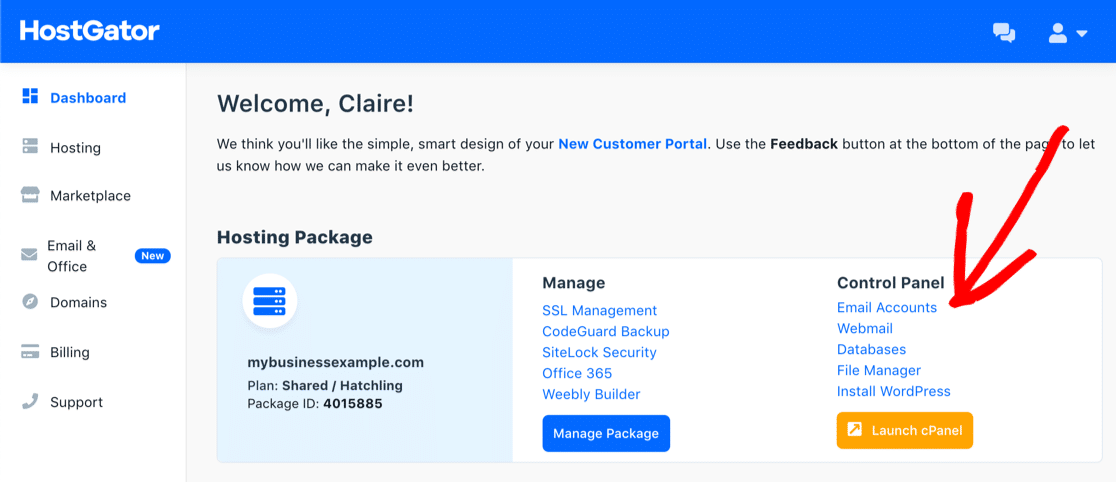
The next screen will ask you to enter the username you want for your email address. After this, you have to click on ‘Password Generator’ to create a strong and unique password. There is also an option to change the size of the Mailbox Quota if required. Then you can click on ‘Create Account’. Your email account is ready and you can log in to webmail.
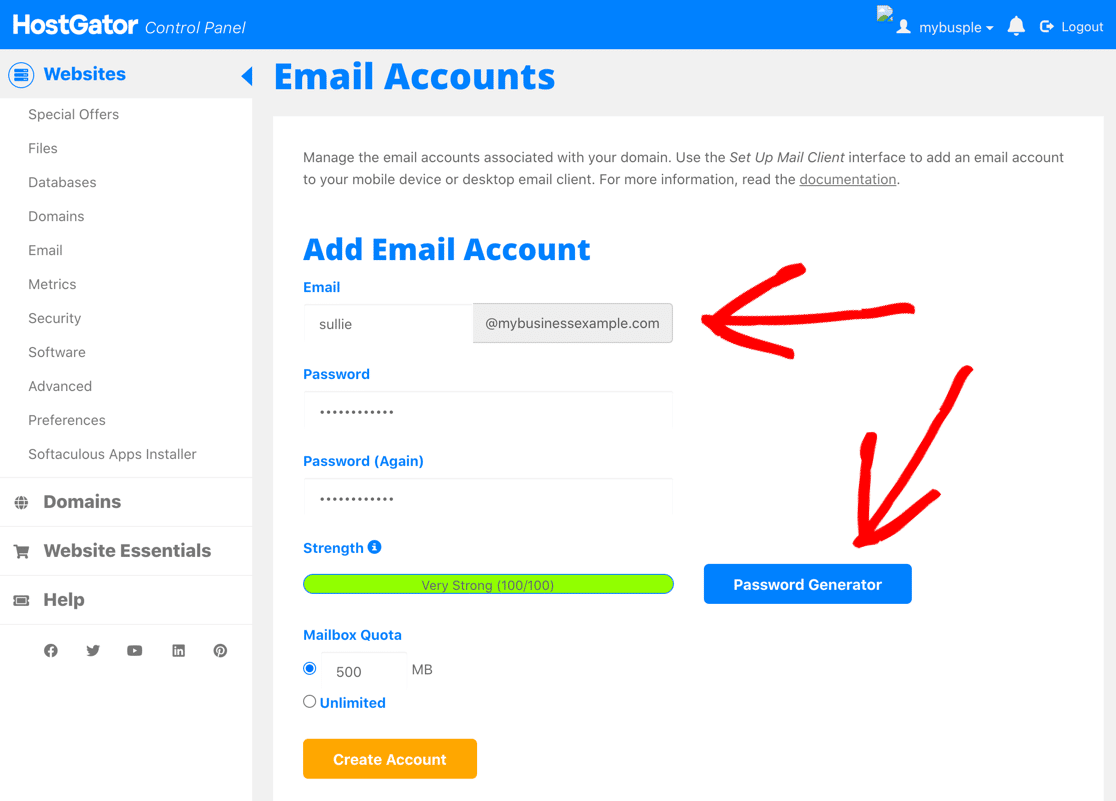
- Access Your Email Account at Hostgator: Go to the ‘Email Accounts’ section from the dashboard of your Hostgator account. On the left side of the screen, you will see an option ‘Email’. Click on this option. Now click on ‘Webmail’ and then click on ‘Access Webmail’. After that, you will have to choose the webmail application you want to use and you are sorted!
Wrapping Up!
Hopefully, this article has helped you to set up your business email account. You can use any of the two methods mentioned above.
Still, have some doubts about this? To get some expert advice you can mail us at info@wewpyou.com. Our team of WordPress experts will assist you with all your queries.
FAQs:
QA: Is it possible to get a free business email address?
Ans: You cannot set up a business email account for free. There are a few hosting service providers that let you do it for free but you still have to pay for the hosting plan.
QA: Is there any option to set the storage space limit on a business email account?
Ans: Yes, you can set the storage space limit for an account according to your requirements.
QA: Do business email addresses help you in building trust with your customers?
Ans: Yes, a business email address makes your emails look legitimate and promotes your brand.
QA: What does a custom email address look like?
Ans: A custom email address looks something like this: xyz@yourdomain.com where xyz is the username you have selected.
QA: Do you need to keep a website ready before setting up the email account?
Ans: No, you do not need to create a website before creating an email account. You will just need your domain.