Are you looking for an easy way to connect with your audience and gather feedback from them? If yes then using Google Forms is an answer. With the help of Google Forms, you can give a point of contact to your users and also ask for their feedback. You can gather information and keep a track of all the responses you are getting from the users. If you are running a WordPress website then you have an option to embed Google Form in WordPress as well.
What are Google Forms?
Basically, a Google Form is a web application that is used to create interactive surveys and different types of forms. Some common uses of Google Forms are:
- Event registration.
- User polls and questionnaires.
- Email subscription sign-up forms.
- Quizzes.
- Product orders.
- Contact forms.
Comparison between Google Forms and WordPress Form Builders:
You might have thoughts like what is the need for Google Forms when there are so many form builder plugins available in WordPress like WPForms.
Form builder plugins are definitely very convenient to use. As they are integrated into your website, you have the option to display special offers, accept payments, create custom login forms, user registration forms etc. But there can be times when you need to share a single form on different websites, email lists, and platforms. This is when the need of using a Google form arises. This also helps you to store all the form responses at one place.
When you use Google Forms, you can take advantage of the platform’s storage and sharing features. You can also avoid adding another plugin to your website. Using a lot of plugins can cause slow loading times, so the fewer plugins you use, the better it will be for your website’s performance.
These reasons explain enough why using Google Forms is a better option.
Now, we will talk about the process of embedding Google Forms in WordPress.
How to Embed Google Form in WordPress?
To start out, you should have a Google Form first. If you have not created one already then go to the official website of Google Forms and select a template to start a new one.
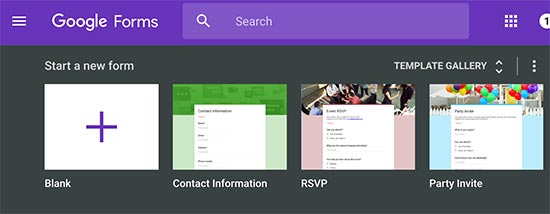
The very first things you need to provide are a suitable form title and a description. After that you can start adding your form fields. Google’s AI technology makes things so convenient that it automatically selects the correct form field based on the question you ask. If it selects an incorrect field type then you always have the option to select it manually.
If you want to add a new form field, you can click on the ‘+’ icon in the menu present on the right-side. There is also an option to add images and videos.
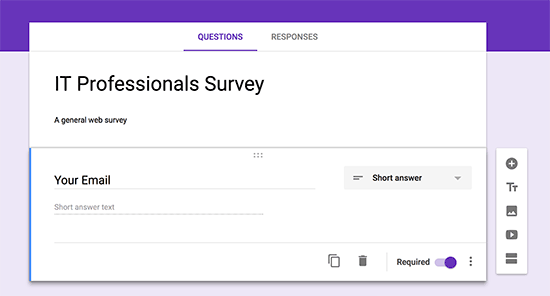
Once you are done adding all the required fields, click on ‘Send’ button to get the embed code.
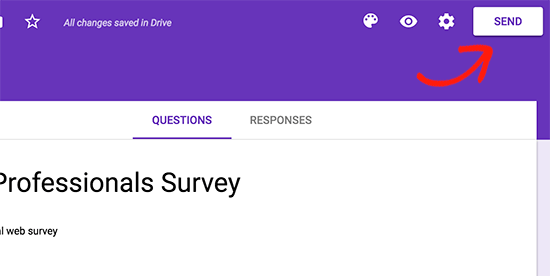
After this, you will see a send form popup. Here, click on the ‘embed (<>)’ tab. Next, click on the ‘Copy’ link to copy the embed code.
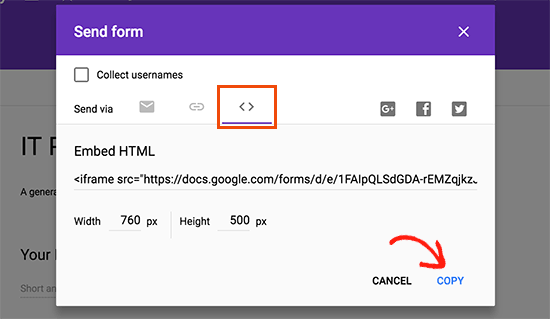
Now you have to go to the WordPress admin area. Open and edit the post or page where you want this Google Form to be displayed. On the editor screen, switch to the ‘text’ mode from the ‘Visual’ mode and then paste the code you copied.
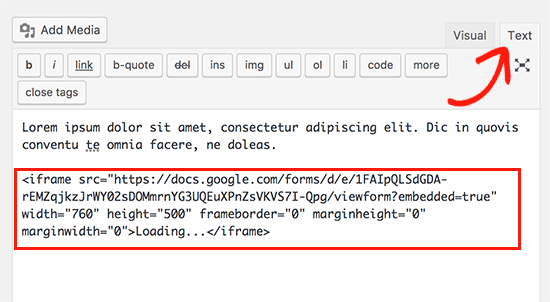
To save the changes you have made, click on the ‘Save’ or ‘Publish’ button. When you preview the post or page, you will see that the Google Form has been embedded.
Embed a Google Form in WordPress using a Plugin:
At this point, you might be wondering is it possible to embed a Google Form in WordPress with the help of a plugin? The answer is: Yes, you can use a dedicated plugin for this purpose.
Also Read: How to Create A WordPress Website 2021?
Here, we will explain how to embed Google Form using a WordPress plugin.
This plugin we are going to use is named ‘Google Forms’. To get started, go to the WordPress admin area of your website and go to ‘Plugins’ from the left sidebar. Now, in the search box you have to type ‘Google Forms’. This will show you the exact plugin you are looking for. Click on ‘Install Now’.
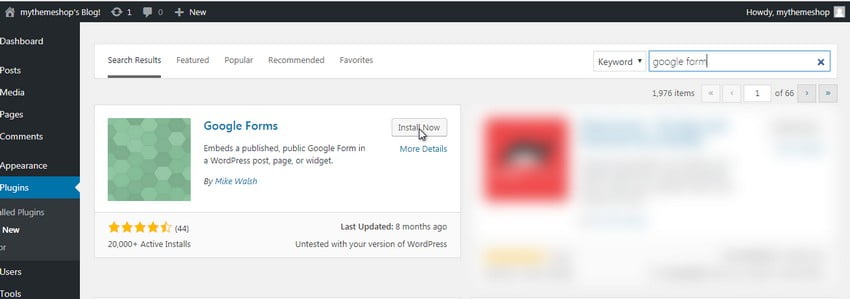
Go to the Google Form you want to embed and copy the form URL. Once you have activated the plugin, go to the plugin settings and click on ‘Add New Google Form’.
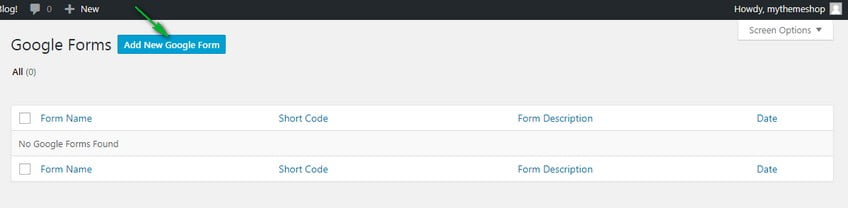
On the next screen, you will see multiple empty fields. Here, you will have to paste the form URL that you have copied. Configure the other settings and then click on ‘Publish’. Your form is now published.
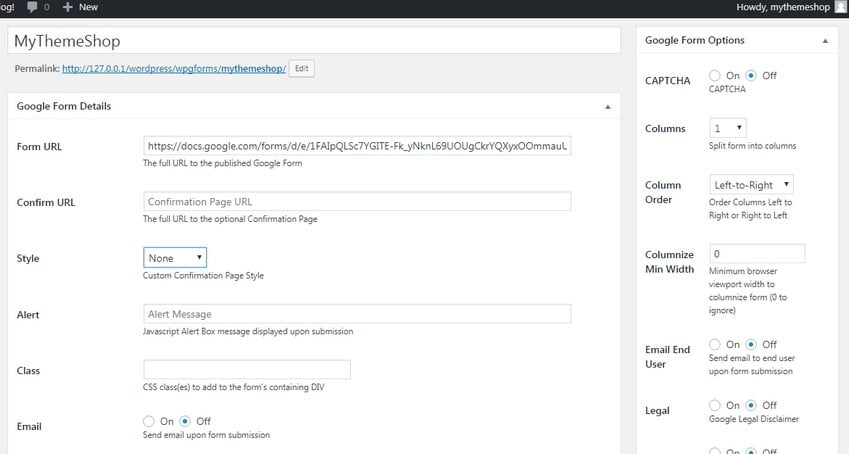
Now your form is published. The next thing you have to do is, include it in a page or post. Go back to the plugin and navigate to the Google Forms section. There you will see the form name and its corresponding shortcode.
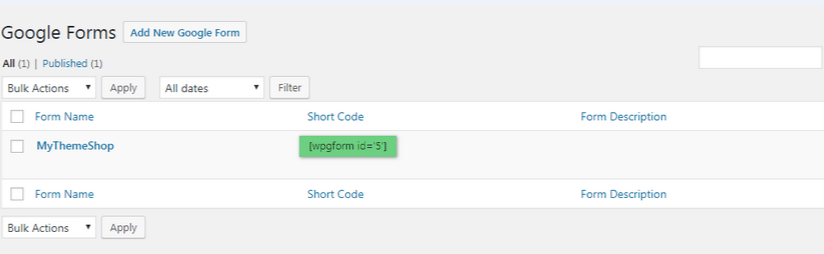
Copy the shortcode and edit a page or post in which you want to include this Google Form. Here, you will have to paste the shortcode. Unlike the previous method, the shortcode needs to be pasted in ‘Visual’ mode and not in ‘Text’ mode.
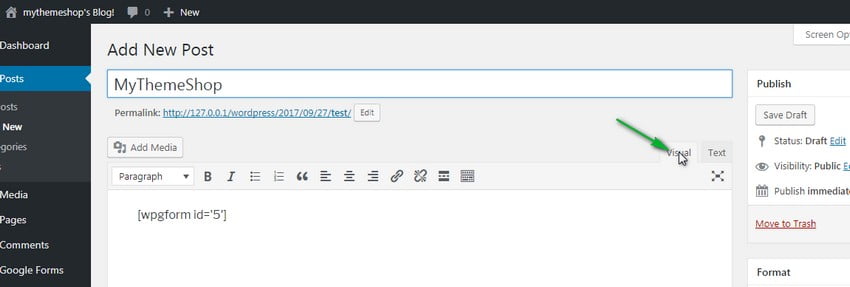
Click on ‘Publish’ and your form will be embedded.
Also Read: Top 7 Free Plugins for a WordPress Website (2021)
While using this plugin to embed a Google Form, you have to keep a few things in mind:
- Although you can use this plugin to embed a Google Form, it is not an official plugin created by Google.
- It works with public Google Forms only. So you can embed only those forms that can be viewed by everyone.
- You get a lot of advanced options also while using this plugin. For example, when a user submits a form, you can redirect them to the WordPress page instead of the default Google Form page.
Wrapping Up!
Hopefully, this article has helped you to understand the process to embed Google Forms in WordPress.
Still have some doubts about this? To get some expert advice contact us. Our team of WordPress experts will assist you with all your queries.
FAQs:
QA. What is a Google Form?
A Google Form is a web application similar to Google Docs or Google Sheets. You can use this to create interactive surveys and different types of forms.
QA. Why are Google Forms better than WordPress Form Builders?
Ans: While using Google Forms, you can share a single form on different websites, email lists, and platforms. You can also store all the form responses at one place. This makes them a better option.
QA. Can we create custom templates while creating a new Google Form?
Ans: Yes, there is a variety of pre-built templates. You can also create your own templates and save them for later use.
QA. Is it possible to embed a Google Form in WordPress using a plugin?
Ans: Yes, there is a dedicated plugin available for this purpose. In the above tutorial, we have used a plugin named ‘Google Forms’.




