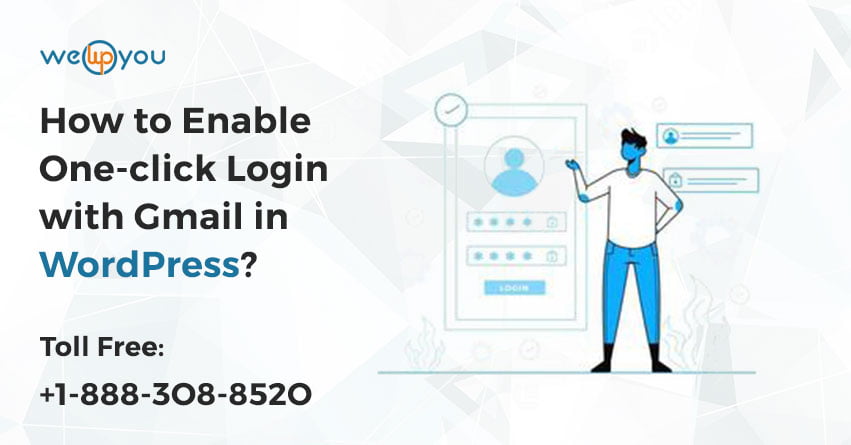Remembering different login credentials for different accounts can be a very difficult task. You can make things easier by enabling one-click Gmail login with your website. This way you can easily skip entering login details every time you log in to your website. WordPress Gmail Login is undoubtedly a way to save your time and effort.
A Detailed Overview:
By enabling one-click Gmail login, you will actually login into your website using your Gmail account. Setting up one-click login with Google is a quick and easy process no matter whether you are using the free version of Gmail or the premium G Suite to your Gmail account in the browser then you will not have to enter the login details again in order to login to the WordPress website. Simply click on ‘Login with Gmail’ and you will be led to the admin page…
By enabling WordPress Gmail login you can save yourself from all the hassle very effortlessly. If you have an organization that has multiple G Suite and WordPress users then this can be of the most use. This way it becomes easy for WordPress users who are linked with a G Suite account to have quick and easy access to the backend of the website. A simple click is all that is required.
Also Read: All About HTTP 502 Bad Gateway Error!
At this point your major concern could be the security. You must be wondering whether it is secured or not. So the answer to your question is OAuth. It is an open protocol that simplifies the web authorization processes. By using this you can enable authorized third-party access to a few selected applications. And you will also not have to worry about security.
Advantages of WordPress Gmail Login:
Enabling one-click login with Gmail would save the effort and time of the user by replacing the login process with just one-click.
One-click Gmail login is especially useful for an organization that has several Gmail accounts & WordPress users.
It is also very useful for websites selling online courses and memberships which are usually multi-author websites.
The concern that comes up usually is the security of your website data. You will most likely want to know whether a convenient single-click login method is secure or not. That’s wherever OAuth Open Protocol comes in.
OAuth is a new authorization process; this extends to specific applications (like Gmail and G Suite) while not compromising on security. You can use this feature to manage your multiple WordPress accounts as well.
How to Add One-Click Login with Gmail?
You can add one-click Gmail login to your website with the Google Apps Login plugin. There are two different versions of this plugin. The basic version is completely free and the second one is the Enterprise version. The price for this is $199 onwards. Generally, the free version is enough to fulfill all the requirements of a small business. This provides functionality that is not beyond the single-click login.
And the Enterprise version of this plugin comes with some more advanced features. In this, there is no need for WordPress user management. All the information from G Suite user accounts automatically goes to the website’s backend. You can also give different types of permissions to the users. And you will keep receiving detailed reports of all the changes that the plugin makes.
Set up the plugin:
- After installing and activating the plugin, go to Settings. In the Main Setup tab, you will have to fill out your Client ID and Client Secret.
- To get the Client ID and Client Secret, go to the Google Cloud Console page.
- Here open the Project tab and then click on Create project.
- Now enter the name of your website and tick the checkbox next to ‘I agree to the terms’. After this click on ‘Create’.
- On the side menu go to the Credentials tab. Here, click on the OAuth consent screen.
- Here you have to enter the email address and also the name of the product. You can also customize the URL for the homepage and logo for the product. Now click on Save.
- After this, open the Credentials tab, click on Create Credentials and select the OAuth client ID.
- In the next step, you will have to select Web application as the Application type.
- Now click on Save. Here you will see your Client ID and Client Secret.
- After copying them go back to Settings and paste them in the suitable fields.
- Now click on ‘Save Changes’ and it is done.
If you want to make more changes then you can do that by navigating to the Advanced Options tab.
The method explained above is by using the Google Apps Login plugin. You can also use several other plugins that are available like WordPress Social Plugin. This plugin allows you to log into your WordPress account with not only Gmail but other social accounts like Facebook, Windows Live, LinkedIn, or Twitter also.
Wrapping Up!
For a website’s security, login details are very important. But having to enter those details every time you need to login into your website can be very difficult. By enabling one-click Gmail login on your website you can reduce the effort and time required. If you are not sure how you can do this then there is no need to worry. Here we have explained the complete process in a detailed manner.
At this point, you must have got a clear understanding of a lot of different things. But at the same time you must be having a lot of questions in mind about this. If this is the case then you should consider taking some expert help from WordPress support services. Do not worry if you are confused about where to get help from. All you have to do is, give us a call. We are available 24×7 on 1-866-332-O276.
FAQs:
What is the need of using WordPress Gmail Login?
This saves a lot of time and effort.
What is OAuth used for?
It is to make sure that WordPress Gmail Login is secured.
Name a few good plugins to add one-click Gmail login with WordPress?
Google Apps Login plugin, WordPress Social Plugin etc.
Can we enable login with other social media accounts using WordPress Social Plugin?
Yes.
Other Blog you might wish to read:
What is a 400 Error? – Guide to Everything You Need to Know about 400 Errors!