There are times when you are working on your website and all of a sudden it takes you to a white screen with some message telling you that a fatal error is there. Ever wondered what is a fatal error?
Here is the answer to it. A WordPress fatal error is something that causes your website to abort suddenly. It can also cause some data loss that your program was processing at that moment.
If you are getting a fatal error message then it could be because of an outdated plugin(like landing page plugin, social media plugins etc.). It might have happened when you were trying to install something new on your site or updating an existing one. In this case, that particular plugin that has been mentioned in the message is having some compatibility issues with the new version of WordPress that you recently installed.
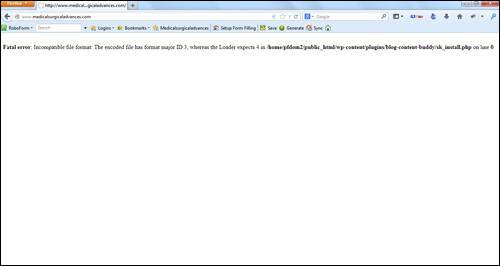
The message displayed on your screen also indicates which plugin is causing this problem. Although plugins are added to a website for enhancing its performance and functionality. This error can affect your entire WordPress site.
Why Does A Plugin Cause A WordPress Fatal Error?
There can be various reasons for a plugin to cause a fatal error. Some of them are mentioned below: –
- Outdated or Poorly Coded Plugin: No matter what theme or plugin you are using, if it has incorrect code then it will keep causing problems. It is very important to fix the code and keep all elements updated.
- Conflict Between Two Plugins: There might be some conflict with other plugins. It usually happens when you have two or more of them that offer similar functionality, then the chances of a conflict are there.
- Conflict with WP Version: It is possible for a plugin’s code to be incompatible with the code used in WP core files. A plugin can have some conflict with the installed latest version of WordPress as well.
- Compatibility Issues with Theme: There could be some kind of conflict between the plugin and the currently installed theme.
Usually, when any of this happens, you are not able to access the admin page of your WordPress site.
Solutions to Fix the Fatal Error
After finding out the problem-causing plugin, all you have to do is deactivate that. For doing this, you have two options –
Solution 1: Using FTP
Solution 2: Using cPanel’s File Manager
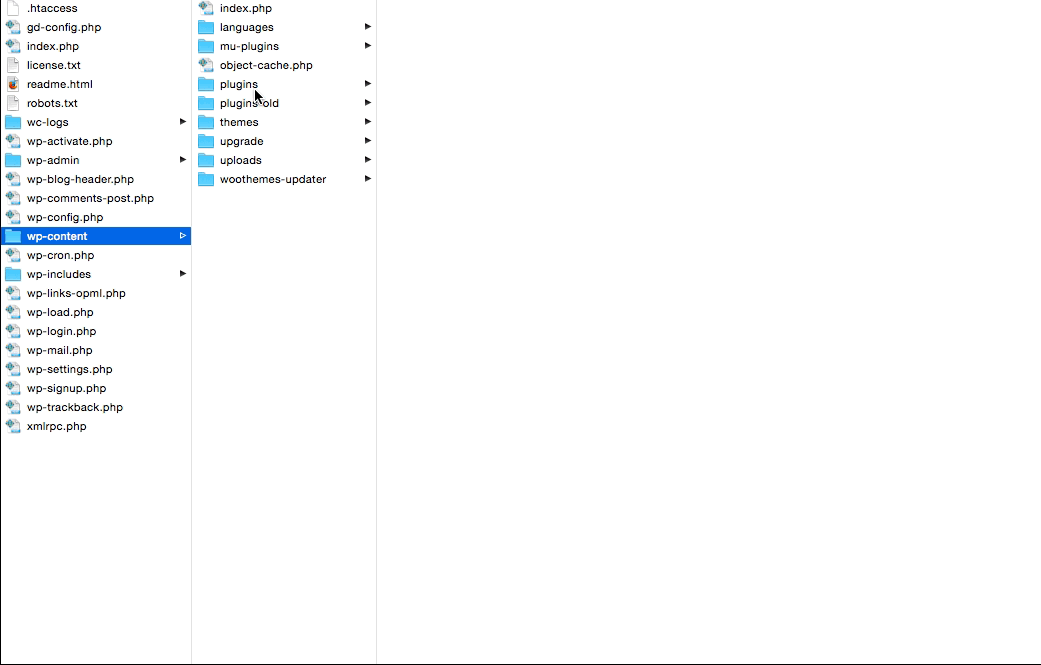
Locate the plugin folder and rename the faulty one. After giving it a different name, exit the cPanel or FTP, whichever you are using. Now, check your website’s page and it should get back to normal.
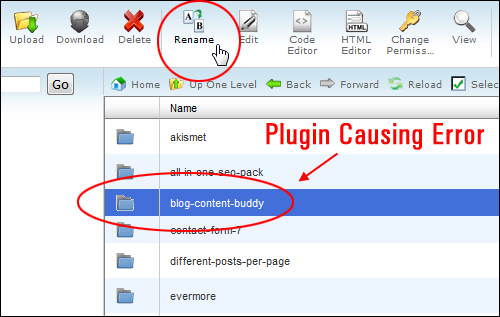
There are chances that you will get another message once you log in to your site. This message will say that the specific plugin has been deactivated and its file does not exist any longer. Just refresh it once to get rid of that.
In most of the cases updating the plugins fixes the problem. You have to check the Updates section and if you find any for plugins then do it. It should resolve the fatal error but if it does not then you will have to figure out some other options.
What If the Error Message Does Not Indicate the Faulty Plugin?
It could be possible that the error screen does not display a proper message or the message does not direct you to the specific plugin. In that case, you have to locate the problematic plugin manually and then deactivate that. For this, you have to deactivate all plugins at once and activate each of them one by one and test the site. Once you deactivate all at once, the site will get back to normal and you can easily spot after activating which plugin the site started showing the error message again.
To avoid such errors in the future, make sure that you are running the latest version of everything like plugins, themes, WordPress.
Is the Plugin Causing the Error?
Not always plugins are the reason behind the WordPress fatal error occurrence. To check whether this is the case or not, you can deactivate all the plugins at once by applying the bulk option. If a plugin is the root cause of this error then this step should fix the problem. But if the problem persists then a plugin is not causing the error.
If not a plugin then what? The actual cause behind this error could be the theme as well. Nowadays themes are coming with a lot of functionality. The one downside of this is, sometimes these functionalities make the theme incompatible. And it causes errors like this at times.
What to Do If You Can Access Your Plugin Administration Page?
If a blank screen is all you get when the WordPress fatal error occurs on your website then things get even more difficult. You have no error message giving a clue about the problem-causing plugin. This means you have to find out the faulty plugin manually.
It is not a difficult thing to do but definitely is time-consuming. You have to deactivate all of the plugins at once. This should fix the problem temporarily. Now to locate the faulty one, you have to activate these plugins one by one. After activating a specific plugin, you will get the error again. This is how you locate the problem-causing plugin.
Wrapping Up!
Ever happened to you that you are working on your website and suddenly you get a scary fatal error message on your screen? If yes, then you definitely have an idea how frustrating it can get. There is nothing worse than getting locked out of your own website while you were in the middle of something important. And to take your frustration to the next level, you just get an error message like this:
Fatal error: Some message: /home/yourusername/public_html/wp-content/plugins/plugin-folder-name/plugin-file.php on line ###
Generally, this happens when you have a conflicting theme or plugin on your website. An outdated plugin can become incompatible with the latest WordPress version. And it can result in this fatal error occurrence. In most of the cases, the error message also gives a clue about the problem-causing plugin.
If you want your website to get back to normal then you have to either update that plugin or get rid of it completely. Not sure how to do this? In the above blog we have tried to explain everything about the WordPress fatal error.
Still have some doubts? No worries, we have got your back. This is the time when you should consider taking help from an expert WordPress professional. We have a large team of experts who can help you with this and with any other query that can come to your mind. You can call us on the toll-free no. 1-866-332-O276. We are available 24×7. You can also get services related to WordPress security service, WordPress Landing pages, and all other things.




