The need to change the WordPress password or Reset WordPress password usually arises when someone has forgotten it or they are unable to gain access to their email for a standard password reset. Also, in some instances, the WordPress site is unable to send emails correctly. The objective of this article is to provide you with steps that will teach you how to reset the administrator password. Essentially, there are two ways to reset your WordPress password:
- Resetting your password for WordPress site via access to your E-mail.
- Resetting your WordPress site password manually via PHPmyAdmin.
How To Reset Your Administrator Password via Email?
You will need to perform the following steps in order to Reset WordPress password:
- Firstly, you will need to navigate to your WordPress login page.
- Secondly, you must scroll to the “Lost your password?” section that is located at the bottom of the screen and click on it.
- After you have performed the previous step, you will be directed to the next screen. In this screen, you will have to enter the username of your WordPress administrator account or your E-mail address.
- Finally, click on the “Get New Password” option. Once, you have performed the previous step, you will receive a link that generates a new password through E-mail.
Note:Now, there are instances where you might be unable to gain access to your E-mail address or your WordPress site fails to send an E-mail. In such cases, you might not able to reset your password. However, the question here is that why are you not able to receive any E-mail from your WordPress site?
Also Read: Fixing White Text And Missing Buttons In WordPress Visual Editor?
Well basically, the most common reason for this occurrence is that your WordPress hosting server is not configured to use the PHP mail function. So, in order to counter this issue, we recommend using SMTP to send E-mails in WordPress. SMTP stands for SIMPLE MAIL TRANSFER PROTOCOL and is used for sending E-mails. SMTP utilizes appropriate confirmation which expands and enhances your email’s deliverability, unlike the PHP mail function.
Furthermore, the issue at hand is resetting your WordPress password. The most direct and easy process to reset your password from the database is to use phpMyAdmin.
How To Reset Your Administrator Password using PHPMyAdmin?
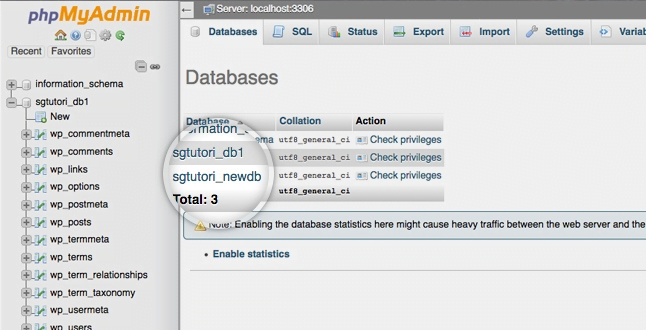
You will need to follow these instructions in order to reach phpMyAdmin
- To begin with, you will have to log in to the c-Panel dashboard
- Next, scroll down and click on the phpMyAdmin icon under the database section.
- Now, you have to select your WordPress database as there must be multiple WordPress database. Click on the Browse link next to it.
- After that, you must properly go through the rows in your WordPress user table. Wherever you feel the need to change the password, click on the edit option which will be located right next to the username.
- PhpMyAdmin will provide you with a form that contains the information fields of all the users.
- You will have to alleviate the value in the user pass field and replace it with your new password.
- Finally, click on the “MD5” option which you will be able to find in the drop menu, and then click on the option to “Go” which will be located under the function section.
Now, you must be wondering “why did we select the MD5 option?”
Well, the answer is quite simple, to encrypt the password. Since WordPress 2.5 came into existence, it started using stronger encryption technologies. As long as your login password has been stored as an MD5 hash, WordPress will recognize it and keep changing it using the new encryption algorithms. So, your password will be restored in the database and encrypted using the MD5 hash.
Following the aforementioned steps will help you change the WordPress password.
Wrapping up
We hope that this article has helped in answering the question of “how to reset administrator password?” However, there are instances when even after you have performed all the steps accurately, the issue might still persist. In such cases, we advise that you get in touch with our WordPress Service Provider and seek assistance. Otherwise, you can leave a comment in the section provided below.




