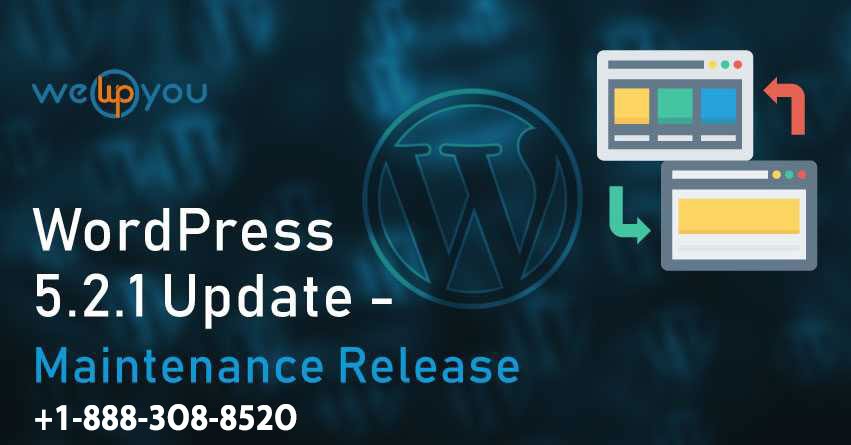WordPress 5.2.1 Maintenance release update is now available! This release fixes the bugs from the last release, and there were 33 of them in total. This maintenance release fixes all those bugs, upgrading it provides improvement to the block editor, accessibility, and many more which will benefit the user. This also introduces better site Health feature and other advantages.
WordPress 5.2.1 also released a supported version of PHP, and now the minimum supported version is 5.6.20. It also adds the functionality in themes and plugins like the advantage of the namespace, anonymous functions and many more which can increase the flexibility of the website. And if you are running on an old version of PHP then update your PHP and install WordPress 5.2.1.
This new version of WordPress adds new features that make it easier for the user to fix if there is something going wrong with the website. In this version, there are tools for fixing and identifying issues and fatal errors.
In this article we will discuss the features and how to update WordPress 5.2.1 maintenance release:
FEATURES OF WORDPRESS 5.2.1 MAINTENANCE RELEASE
PHP ERROR PROTECTION

This update is administrator-focused and lets the user safely fix any fatal error without the help of a developer. This also handles “White Screen of Death” called “Fatal Error Protection”. It is way better than the last update and also in its recovery mode, which helps in stopping and scrapping of error-causing plugins or themes.
SITE HEALTH CHECK
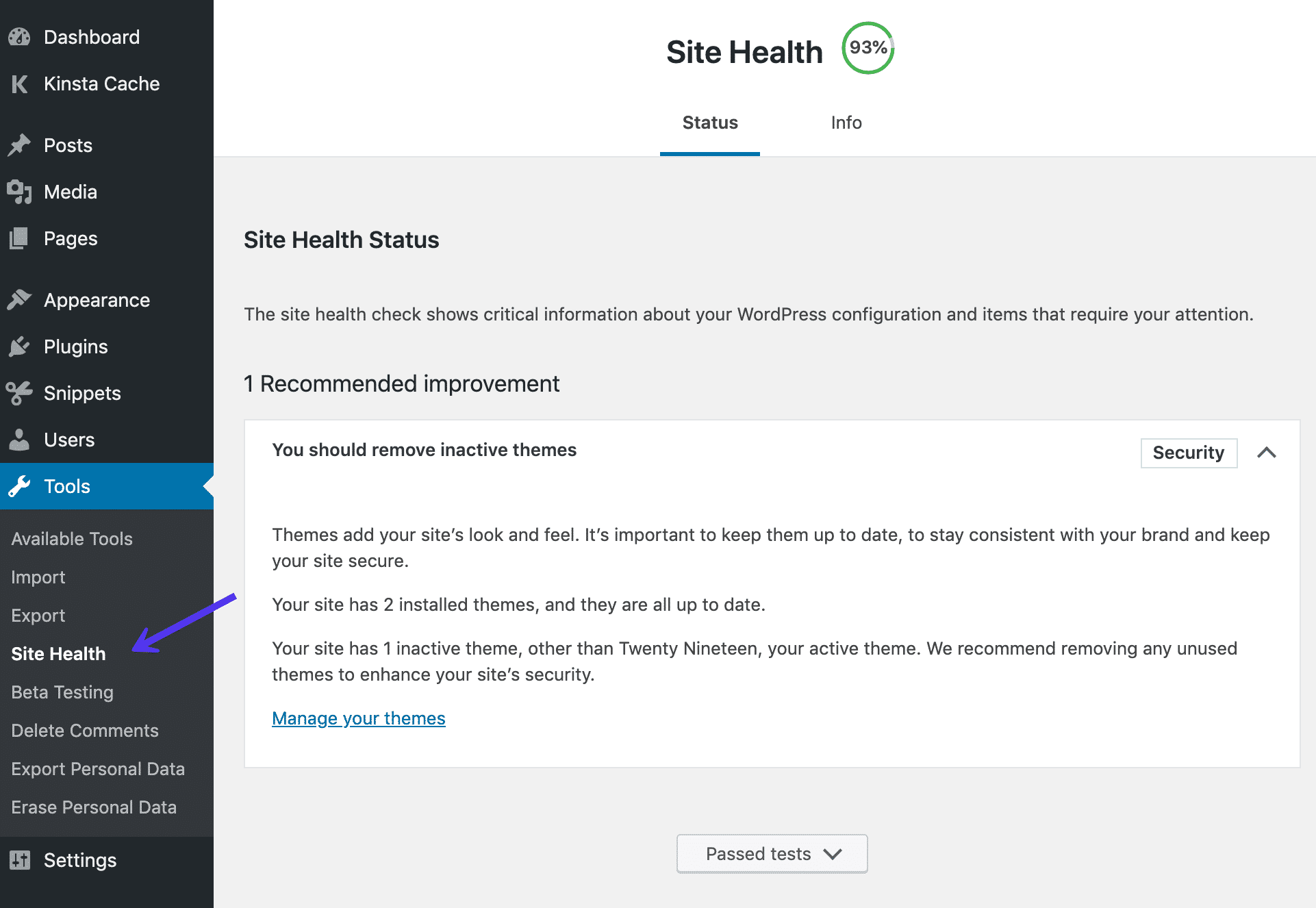
This feature was introduced in 5.1, and now this release adds two new pages to debug the configuration issues. With this, developers get space where they can add debugging information for site maintainers.
This site health is available under “Tools” -> “Site Health. It tells critical information about the WordPress website.
NEW ICONS IN THE DASHBOARD
![]()
This version adds 13 new icons and some of them are Instagram, BuddyPress, and the rotating earth icon. You can find all of them in the dashboard and can enjoy the additional functionality.
COMPATIBILITY CHECK WITH PLUGIN
With the new version, WordPress will now automatically tell whether your site’s PHP version is compatible with the minimum advised version for the plugins or not. And if the plugin you want to use want higher version PHP than your website using currently, then the CMS will not allow you to activate the plugin or to install it.
ACCESSIBILITY UPDATES
With the new update, Changes work together to improve the awareness and the keyboard navigation flow for the screen readers and other assistive technologies.
You can download the latest version of WordPress- WordPress 5.2.1 and for updating you can visit Updates and click on Update Now.
WORDPRESS UPDATING TIPS FOR YOU
IMPORTANT: This update process will affect all the files and folder and the core files too of the user system. And all the changes to these files will be lost.
You can do the following to save these files:
INSTRUCTIONS FOR UPDATING
Before updating we have to do some work:
SAVE YOUR WORDPRESS XML FILE (to hard drive)
- Click on the Tools icon in the left sidebar and then export it.
- This will open another screen, then click on the download export file.
- Create a new folder on the website to keep all your website files name it WP Backup to keep the backup files.
- Always back up the file once a month for emergency use.
BACKUP WORDPRESS DATABASE
- Go to Hosting Dashboard and create a backup-point there.
- In WordPress managed host backup-point can be created on the dashboard.
- With nifty plugin on shared hosting, this is a no-brainer process.
- UpdraftPlus WordPress Backup Plugin is for repairing and optimizing the database.
FTP INTO THE WEB HOSTING SERVER AND DOWNLOAD THE DATABASE COPY
Having a copy of the database won’t do any good if the server crashed or has issues. To make it safe you should store the backup file on the cloud.
Download all themes and frameworks to the local hard drive.
Then, deactivate all the plugins after the start upgrading
You can download WordPress 5.2.1 and for the update can visit the DASHBOARD -> UPDATES AND CLICK ON UPDATE NOW. And other required updates will start automatically.
Don’t forget to reactivate and update the plugin. You can update the plugin by just one-click.
- Plugin Name>Navigation Bar>Update Now on The Link
And if you face any difficulty after updating and working on the website then follow the process of Deactivating plugins one at a time until you find the culprit.
WRAPPING UP:
Updating the WordPress website should not be ignored because with updates lots of functionality is added to the website. And updating is not only about keeping up with the technology, but this makes the website secure and makes your life easy.
We hope this article helped you with the New WordPress maintenance release.
If you have any query regarding this then you can comment on the section given below.
Other Blog you might wish to read