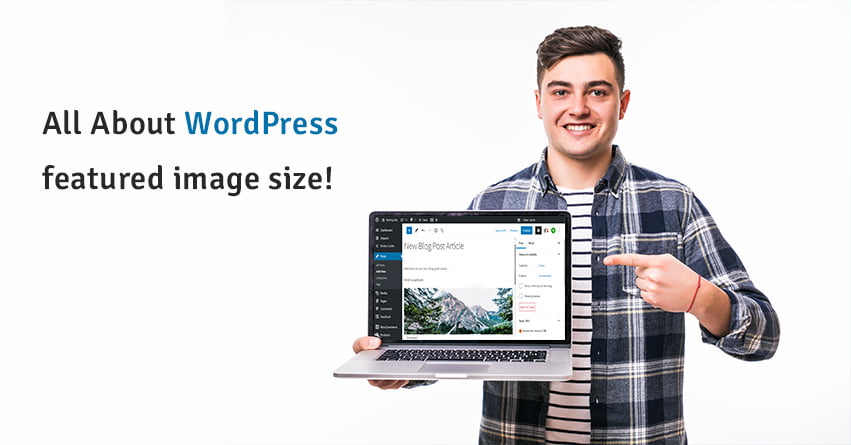The ultimate goal of every website is to display information about the products and services. It depends on the user that he/she uses which way to display this information. Most of the time, people prefer to use content as a way of communicating with the audience. For this, they establish a fully functional blog. The image that appears on the blog list or at the top of an individual blog post, is the WordPress featured image. Now, a lot of questions might be flooding in your mind; ‘What is the ideal WordPress featured image size?’, ‘How to change featured image size WordPress?’, ‘What is the best size for featured image WordPress?’ etc. In this blog, you will get all these answers.
What is WordPress Featured Image?
Featured image is one of the most popular features in WordPress websites. They also have another name which is post thumbnails. This works as a representative image for your page, post or custom post type.Nowadays, all different types of themes come with built-in support for featured images. Featured image came to people’s knowledge for the very first time in WordPress 2.9. At that time it had the name post thumbnails. But they renamed it to featured images in the next WordPress version.
In order to determine whether the current theme of your website supports this feature or not, you do not have to do much. Go to the post editor and create a new post. If your theme supports the feature then on the right side of the screen you will see a meta box. This box has the label of Featured Image.
How to Add featured image?
In order to add a featured image for any page, post or custom post type, you have to:
- Click on ‘Set Featured Image’ which is located below the meta box.
- After this, you will see the WordPress Media Uploader screen.
- From here you will be able to add the image. You can add an entirely new image. Or you can also use an already uploaded mage from the library of your website.
- After selecting the image click on ‘Set Featured Image’.
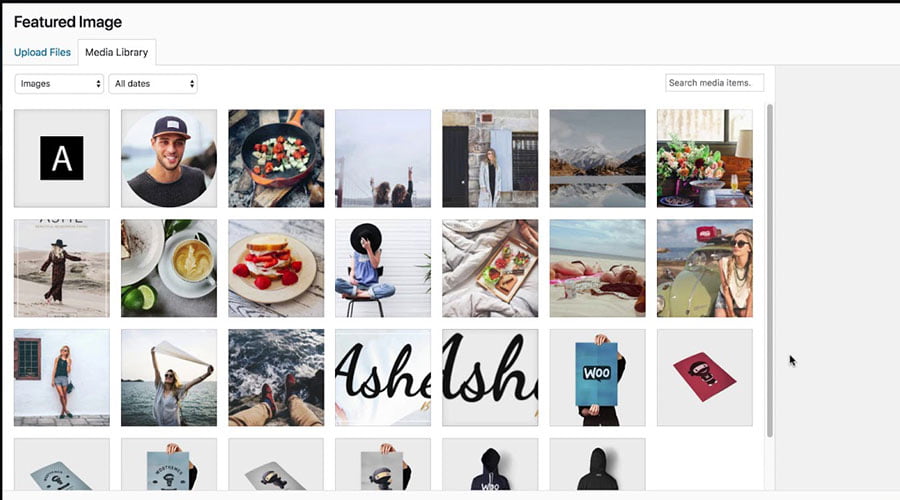
You can remove or change this image by clicking on the link given below the meta box.
The Complete Guide to WordPress featured Image Size:
Generally, the theme of the WordPress website controls the featured images completely. The theme decides:
- Whether it supports a featured image or not
- If yes then where it is going to appear
- How many size options are going to be available
All these things depend on the theme that you are using for your website. Usually, theme developers consider the featured image as an important feature. And they also give complete attention to it. If in your theme, the case is different then you will require to make a few changes to the post thumbnail. These adjustments can also be related to things like functions, size etc.
What to do If the Featured Image Does Not Fit Properly?
There can also be instances when the featured image that you have selected for your page, post or custom type does not fit perfectly. In this case, the very first solution that you can try is; you can edit the post in which the featured image is having the problem. You can try to upload a new featured image for that post. And then check if this solves the problem. But if it does not then it means the image dimensions are larger than the ones that are required for your specific theme. Now you have to make some changes to the dimensions of the original image. There is also a chance that your image has some alignment issues. In this case also, you will have to make some adjustments in the image. And then the system will scale down the image to fit your requirements.
If you are someone with in-depth coding knowledge then registering new sizes for featured images is an easy thing to do. But it can also prove to be very difficult for you if you are not tech-savvy.
There are two different ways to increase the functionality of this feature; Either you can do this through Basic Settings or you can use a WordPress plugin for that.
Basic image Settings:
You can do this from the basic media settings. This way, all the new images that you are going to upload on the website will also get affected. By default, there are four different image sizes:
- Original size
- Thumbnail
- Medium
- Large
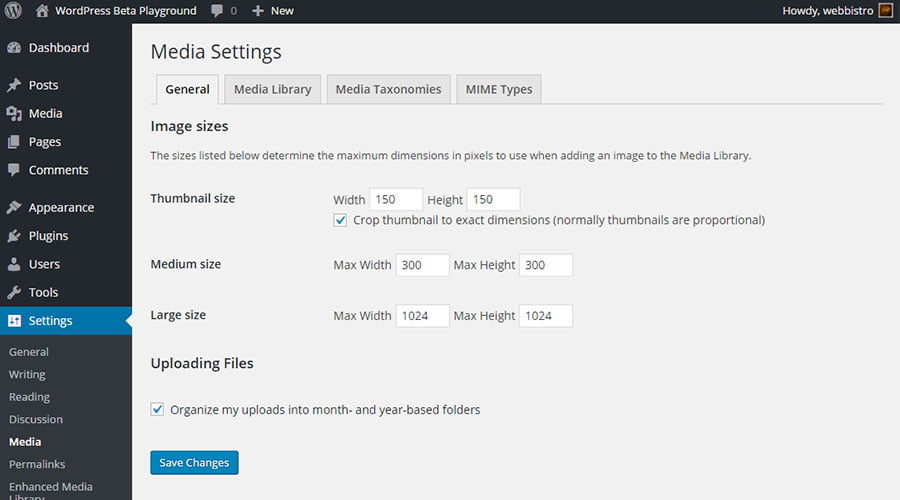
After uploading a new image, the original file will be stored as it is. No modifications to the images will be stored. After that, the system will scale down the image uploaded by you according to the size dimension that has been set up by you in the Media Settings. There is also the possibility that the system will add a few extra sizes. These sizes are registered by the current theme of the website. And possibly they are not visible in the media settings.
The thumbnail image always remains squared regardless of the dimension that you have set. WordPress will crop the image to get the required dimensions. In medium and large sizes, you can specify the maximum width and height. The image will be scaled down to match those settings. This way, the system avoids the need of the image being cropped.
Every WordPress theme does not use the same size for featured image. The real problem arises when you have to switch between themes. Or another case is when you want to change the website’s appearance a little bit. In both the cases, you will have to make some modifications in the size of the featured image. The ideal size for a featured image in a WordPress website is 1200 x 628 pixels. This size works well with most of the WordPress themes.
The size of the featured image allows you to set the specific dimensions for the width and height of the image. When the system scales down the image according to the given size dimensions and specifications, it will also get cropped according to that. This will be done in a proper proportion so the result image does not look strange.
If you do not find the option of changing the featured image size in basic settings then you should check theme settings as well. There are chances that you will find the option in theme settings. For this you have to:
- Go to Appearance > Themes > Customize.
- Then try finding the option.
In some WordPress themes you can also find some additional settings in the Appearance menu.
With Plugins:
There are a few good options for WordPress plugins that can help you to make adjustments to the size of your website’s featured image. Some of them are:
- Minimum Featured Image Size
- Simple Image Sizes
- Regenerate Thumbnails
Wrapping Up!
By now you must have realized how important Featured images are in a website. No matter what kind or size the website it is. It is undoubtedly the most important media file type that the user uploads on a website. The reason for this is also quite simple. They make your pages and posts look good and also grab visitors’ attention.
Although it completely depends on the theme of your website that how your featured images will look like. You can always make some adjustments according to your requirements also. For this, you have different ways. In the above blog, we have tried to explain:
- What is a Featured Image?
- What is the ideal WordPress featured image size?
- How to change featured image size WordPress?
- What to do if WordPress featured image size too big?
- What is WordPress featured image size plugin?
And many other questions.
For dealing with featured images of your website you do not necessarily have to be tech-savvy. There is also no need to have in-depth technical knowledge. You can do everything with a few simple clicks or also with the help of a plugin.
Still have any questions about this? Then we are just a call away. You can contact us on the toll-free no. 1-866-332-O276 We are available 24×7. You can also get services related to WordPress Backup Service, WordPress Updates services etc.